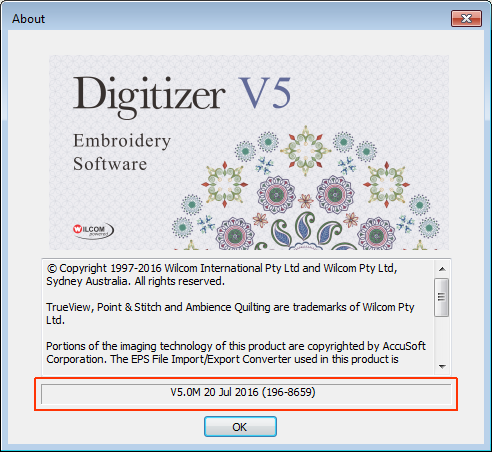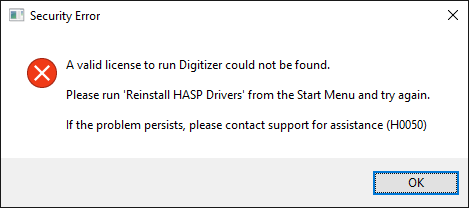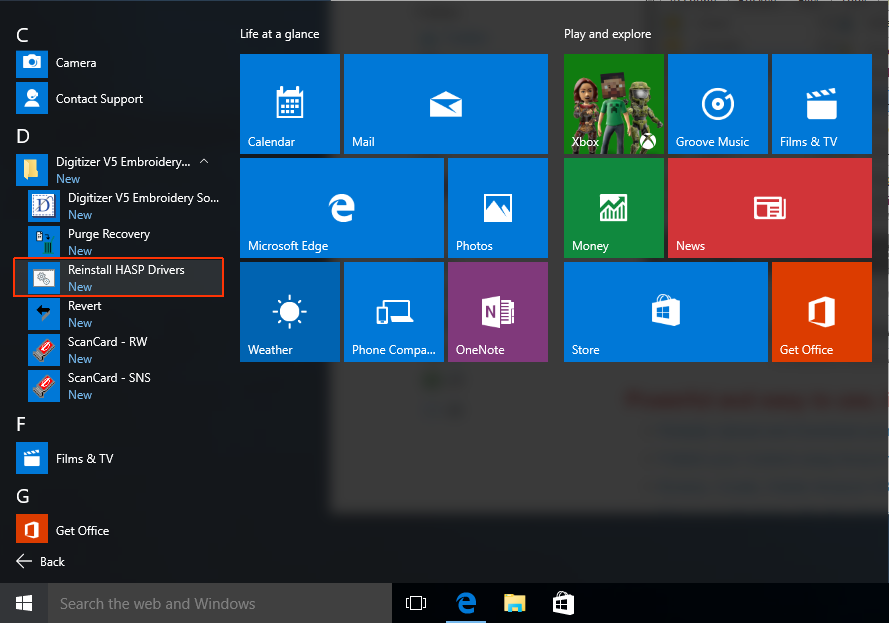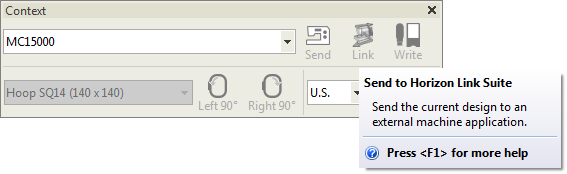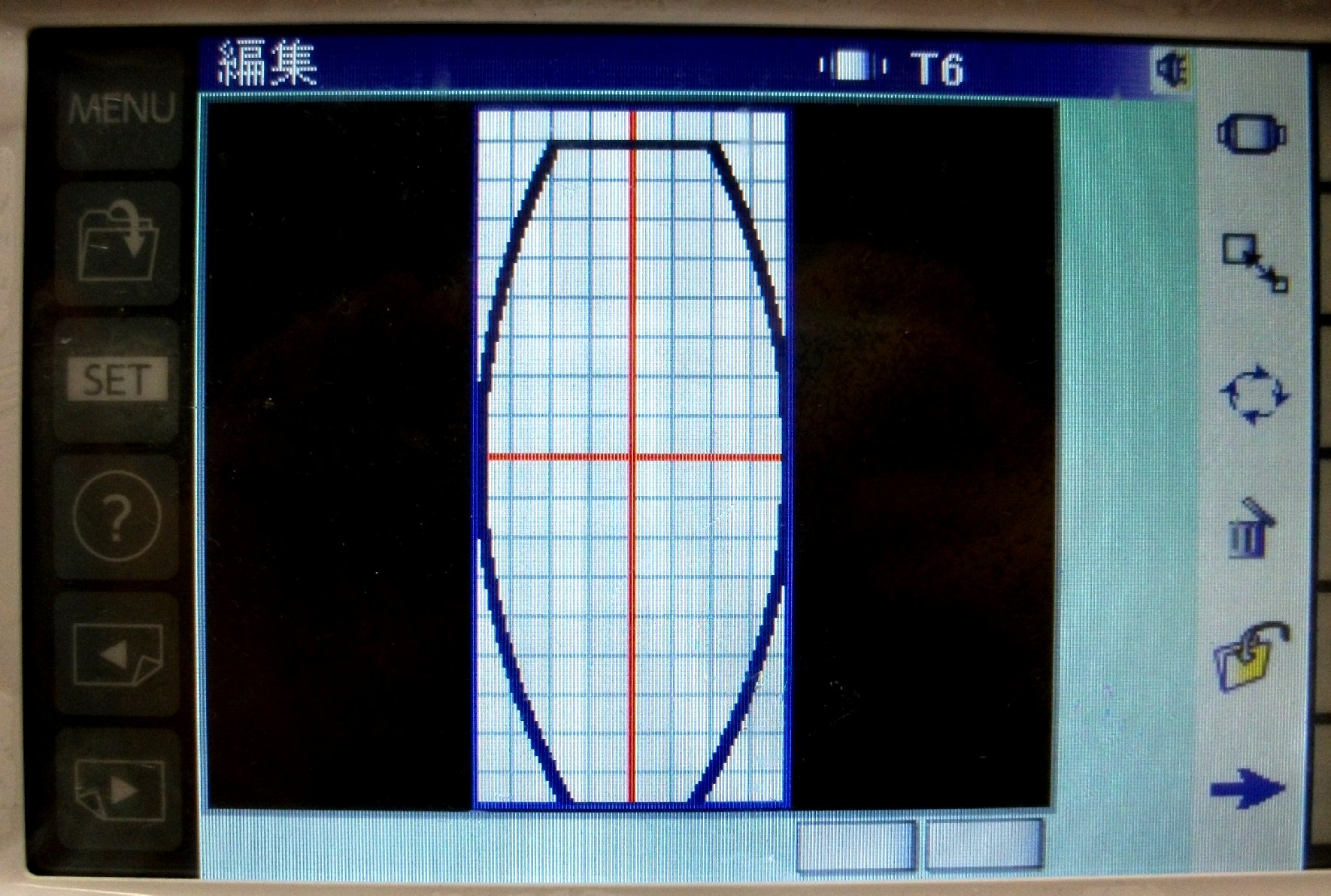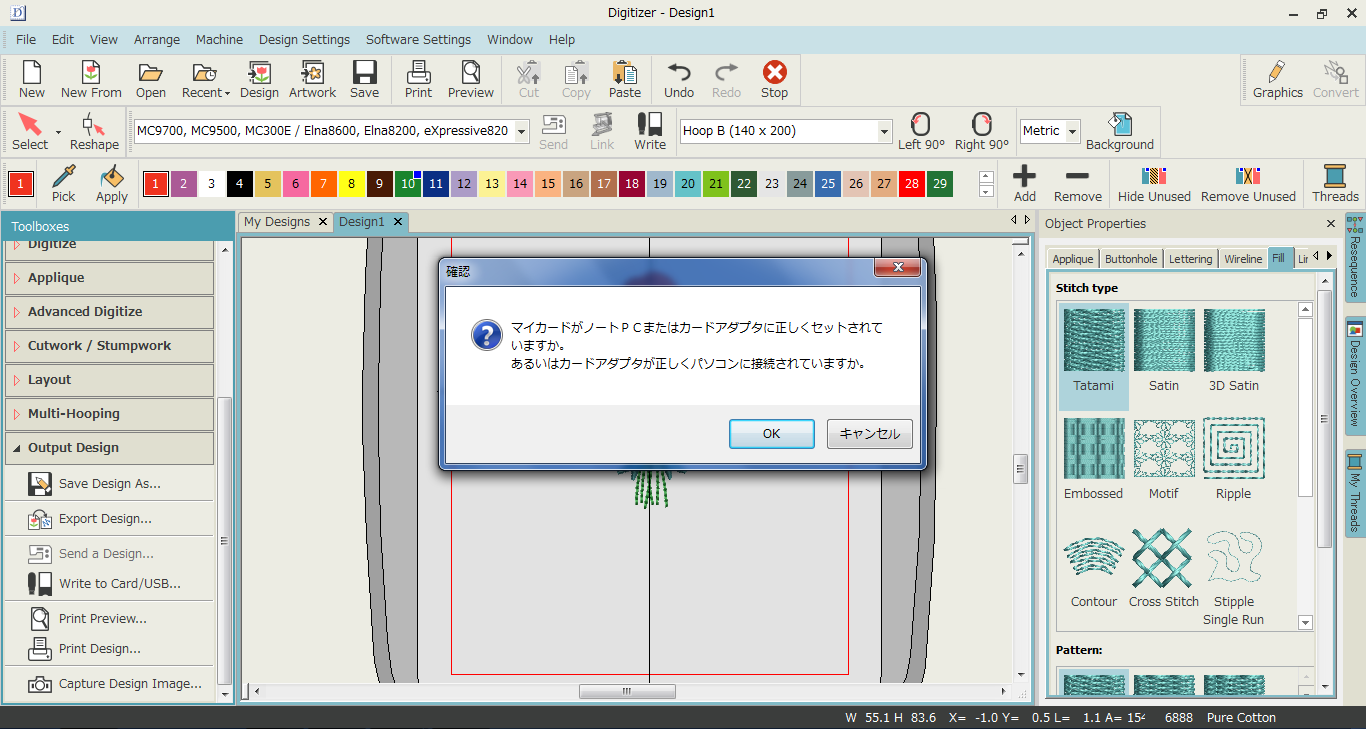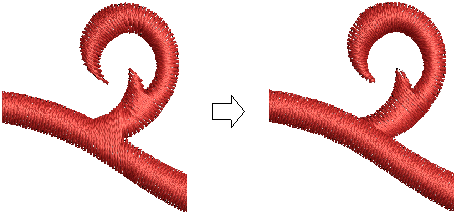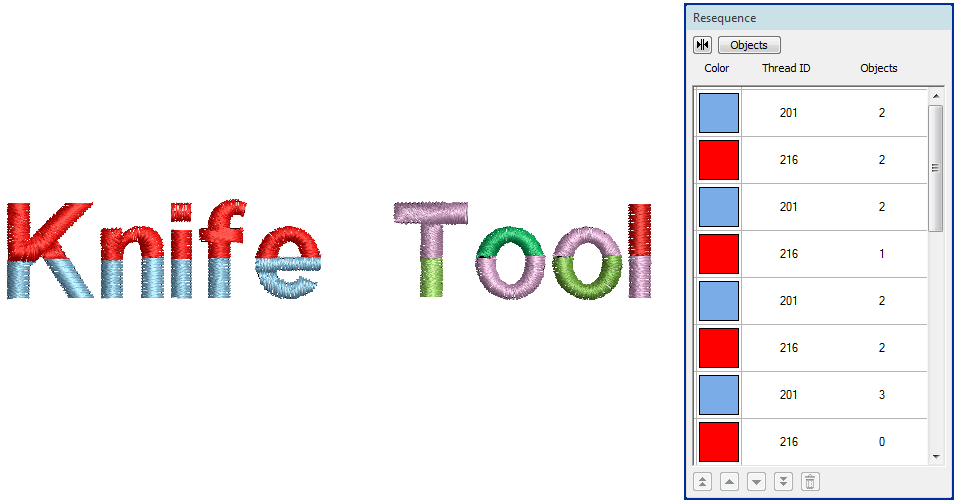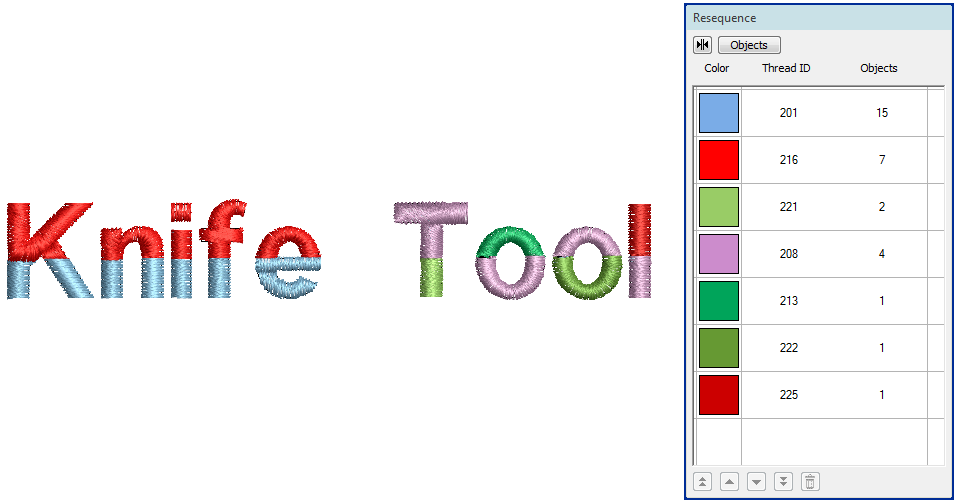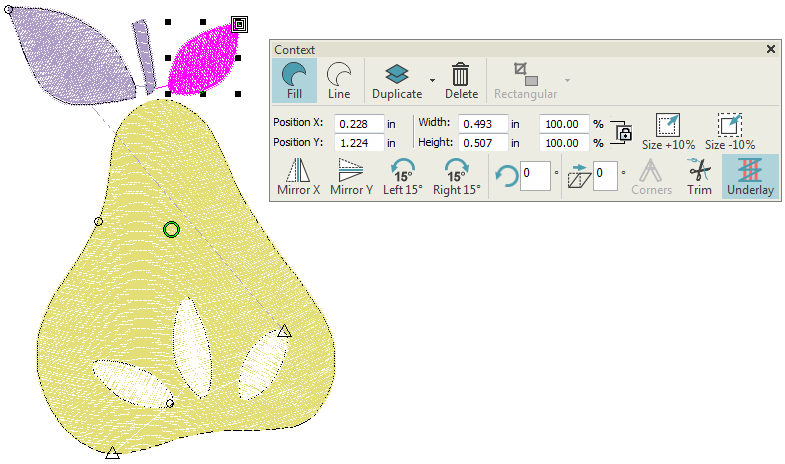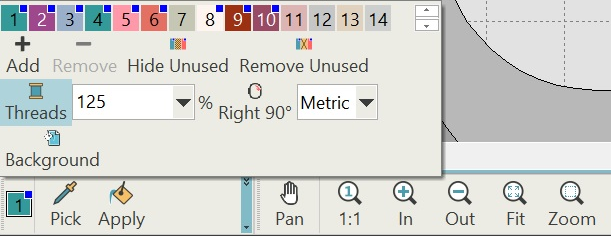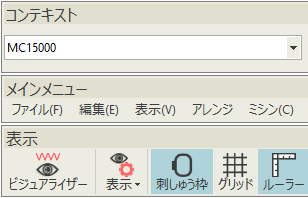Digitizer V5.0M Update 2
This page describes the new and improved features included in the Digitizer V5.0M Update 2. Please check your Help > About to make sure you have the Digitizer V5.0M update installed.
The date may differ in your particular installation, but the version number needs to be V5.0M.
Security issues
Janome V5 Update 2 resolves a number of important security issues. See also Security issues.
Update from DigitizerPro V2 or Digitizer EX V1 to Digitizer V5
With the first release of Digitizer V5, version 2 updates were not supported and the product key had to be manually enabled by Support. With the second release (V5.0M), if you have not already updated from Digitizer Pro V2 or Digitizer EX V1, you will be able to do so in the normal way. Simply reboot the machine and follow the product activation prompts on screen when you restart the software.
This issue is resolved only by installing the full installation included in the new Digitizer V5.0M kit.
Upgrade from DigitizerJr V5 or Digitizer EXjr V5 to Digitizer V5
Previously, customers upgrading from Digitizer Jr V5 or Digitizer EXjr V5 to Digitizer V5, were incorrectly prompted to attach a V5 dongle. This is not necessary with V5 upgrades which are handled by means of a product key.
This issue is resolved only by installing the full installation included in the new Digitizer V5.0M kit.
Valid license not be found
Under some circumstances, the HASP security device drivers may not have been installed correctly. The error message has been updated as shown:
As the message advises, the problem can generally be resolved by reinstalling the security device (HASP) drivers from the Start menu. Go to the Digitizer V5 program group and select 'Reinstall HASP Drivers'.
Machine updates
The Janome V5 Update 2 brings with it some improvements, and resolves some machine connection issues.
Machine list
The following additional connection types are now supported:
| Machine | Equivalent | Wi-Fi | MCS | DC | ATA | USB | |
|---|---|---|---|---|---|---|---|
| MC350E | Elna8300 eXpressive820 | ● | ● | ||||
| SKYLINE S9 | atelier 9 | ● | ● | ● | ● | ||
| MB-7 | eXpressive970 | ● | ● | ||||
| NS-4 | ^ | ● | ● | ||||
| NS-40 | ^ | ● | |||||
| ^ Japanese market only. | |||||||
Machine output folders
Previously, JEF files were being output to incorrect folders for some machines. Output folders have been updated as follows:
For MC9700, MC9500, MC300E / Elna8600, and Elna8200, the output folder is...
EmbF5 > JEF Data
For MC350E / Elna8300 and eXpressive820, the output folder is...
EmbF5 > My Design > JEF Data
Link tooltips
Previously, tooltips of the 'Link' button were displaying older style connection names. These have been updated.
Designs created with T6:MB Hoop78×168 for MB-4
Previously, designs created with T6:MB Hoop78×168 for MB-4 were changed to M1 when output to the Janome machine. After a design was moved to the top of the hoop and saved, the hoop type changed to M1. This problem too has been rectified.
File Manager dialog for some machines
Previously, the software displayed the incorrect File Manager dialog for certain machines, namely:
- MC14000 / eXpressive920
- セシオ14000 / HC1500
The dialog has been updated to be the same as the MC15000 machine.
Machine dialog appearing in Japanese
Previously, when you attempted to write a design to a PCMCIA Card or USB stick, the Write a Design message appeared in Japanese. The issue only occurred when certain machine models were selected as the current machine type. This issue has been rectified.
Object editing updates
The Janome V5 Update 2 provides the following improvements in object editing.
Cutting objects
Use Edit Objects or Lettering / Monogramming > Knife to cut objects along a digitized line, preserving stitch settings and colors. |
A new Knife tool is available for object editing. The Knife tool is used to manually cut filled objects into smaller objects. This is important where changes in stitch direction are necessary. Cut objects are generated with stitching – parallel or turning – appropriate to their shape. See also Splitting objects.
The Knife tool is particularly useful when editing converted TrueType fonts. Artistic uses are also possible, including 'rainbow lettering' effects.
To obtain effects like the one shown here, you can use the 'Apply Current Color' tool to recolor objects. Don't forget to use 'Optimize Color Changes' to sequence colors as shown below.
Context tool position values
Position and dimension indicators in the Context toolbar now correctly update when the toolbar is floating.
Manual spacing with satin objects
When manual spacing for a satin object is more than 0.66 mm, the Adjust Stitch Spacing function becomes unavailable. This is not a bug. The software interprets the setting as larger than 'full cover' embroidery. Thus, effects such as shading cannot be accidentally modified.
Using the Context toolbar as a flyout
A number of problems have been reported when using the Context toolbar as a flyout...
- Objects could not be moved under certain circumstances using arrow keys (Up, Down, Right, Left). Namely, after an object angle was changed when using the Context toolbar as a flyout. This problem has been rectified.
- Similarly, object position and size could not be numerically changed when using the Context toolbar as a flyout. This problem too has been rectified.
Resequence dialog selections
Similar to the above problems, objects selected in the Resequence dialog could not be moved using arrow keys (Up, Down, Right, Left). This problem has been rectified.
Color change updates
The Janome V5 Update 2 resolves some color change issues.
Changing colors
Previously, it became problematic to change colors with a minimized Design Palette in certain circumstances. Namely, when only 'Current Color', 'Pick Color', and 'Apply Color' buttons were displayed. This problem has been rectified.
Color number on 862 machine
Previously, the color number was not being displayed correctly on the 862 machine when the thread type was set to 'Madeira PolyNeon 40'. This problem has been rectified.
Color change to '1/Janome 202'
Previously, colors could not be changed to '1/Janome 202' when an object was selected in the Resequence docker. This problem has been rectified.
Japanese language updates
The Janome V5 Update 2 resolves some Japanese language issues.
- A Japanese translation of user documentation is now available.
- Previously, the License Agreement was displayed in English on a Japanese installation. This problem has been rectified.
- In Japanese installations, some menus and icons were displayed in English. This problem has been rectified.
In the Cross Stitch application, the machine name list was displayed in English when running in the software in Japanese mode. The machine list now correctly appears in Japanese.