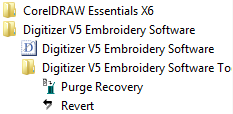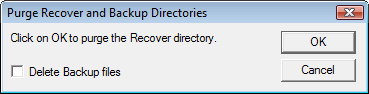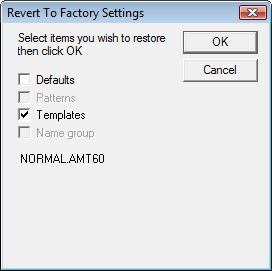Unrecoverable errors
Let's say you encounter the following problem...
Problem | The system fails and displays ‘unrecoverable’ error. |
Cause | The design you tried to open is corrupt. |
| Suggestion | Delete any files in the ..\Program Files (x86)\Janome\Recover folder using Windows Explorer. |
You can also attempt the below solutions. If the first doesn't work, try the second.
On this page...
Delete recovery files
On rare occasions when the software crashes, it may cause files to corrupt. This may destabilize the program when you next try to run it. To delete recovery files...
- Exit the software.
- On the MS Windows® Taskbar, click the Start button and go to All Programs > Digitizer ...
- Click the Purge Recovery icon. The Purge dialog opens.
- You may also need to delete backup files as well if the initial purge does not work.
- Click OK.
- If some files cannot be deleted, a message will display. Using Windows Explorer, delete any remaining files from the ..\Program Files (x86)\Janome\Recover and ..\Program Files (x86)\Janome\\Backup folders.
Revert to factory settings
If you have made changes to the default settings in your software and you want to revert to factory settings, use the Revert utility. Reverting to the original settings removes any changes you have made to styles, templates and hardware settings.
- Exit the software.
- On the MS Windows® Taskbar, click the Start button and go to All Programs > Digitizer ...
- Click the Revert icon. The Revert to Factory Settings dialog opens.
- Select the items you want restored to factory defaults and click OK. The selected items are restored to factory settings. There is no confirmation message.