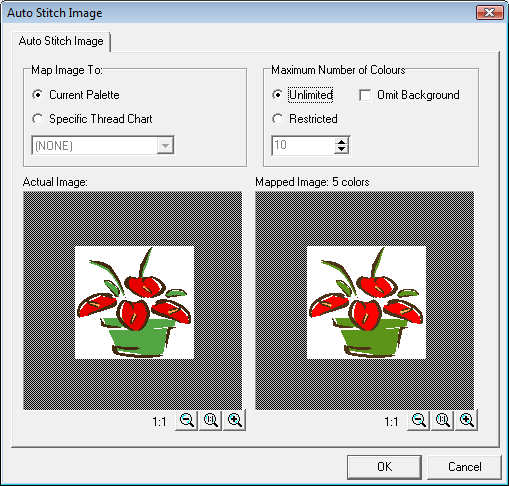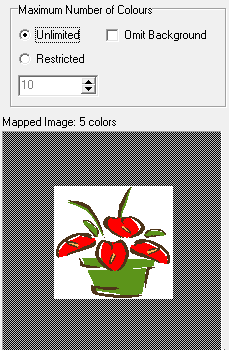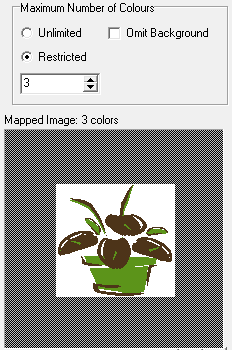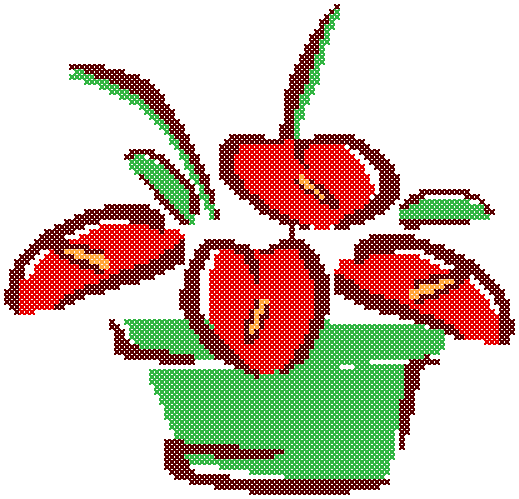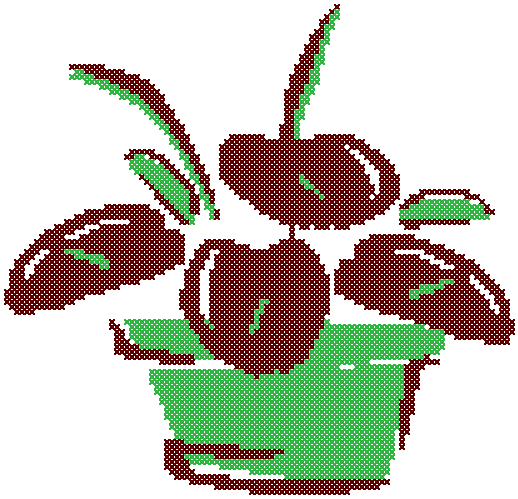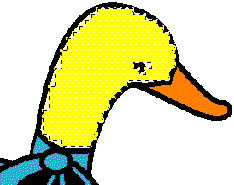Auto-digitize cross stitch
Digitize the entire backdrop image automatically using Auto Stitch Image. Alternatively, using Click-to-Stitch, you can create cross stitch fills from colored sections of a picture.
| Use Input > Auto Stitch Image to automatically create cross stitch designs from pictures. |
Digitize with Auto Stitch Image
Digitize the entire backdrop image automatically using Auto Stitch Image. You can change the stitch type manually later as required.
- Prepare your image in a third party paint program as necessary.
- Insert using Insert > Drawing File.
- Click the Auto Stitch Image icon and click the image. The Auto Stitch Image dialog opens.
Select to map the picture colors to:
Option Purpose Current palette Only colors in the current palette are used. Specific thread chart Only colors in a selected thread chart are used. Current palette: default Selected thread chart:
SakuraSelected thread chart:
Madeira40-shadesSpecify the maximum number of colors to be used:
Option Purpose Unlimited Thread colors will be allocated according to the number of colors in the palette selected in the first dialog. Restricted Enter the number of colors you want to use. Omit background Select to omit the background color. The results display in the preview pane.
Unlimited maximum colors selected Restricted maximum colors selected Click OK. The image is digitized. You may need to touch up some areas manually. Auto Stitch Image is disabled if no picture is loaded.
Unlimited maximum colors selected Three colors selected
| Use Input > Click-to-Stitch to create cross stitches from a colored area of a picture. |
Digitize with Click-to-Stitch
Using Click-to-Stitch, you can create cross stitch fills from colored sections of a picture. Click-to-Stitch works with both fill stitches and outlines.
- Prepare your image as necessary. Use a third party paint program to clean up the image.
- Use Insert > Drawing File to load a picture.
- Select Click-to-Stitch.
- Select a cross stitch type and a color from the palette.
- Click a colored block in your picture. All areas of that color are digitized in the selected color. The Click-to-Stitch selects and digitizes all blocks of that color from your picture. You can change the stitch type and color later if you want.
| Area selected | Selected area digitized |