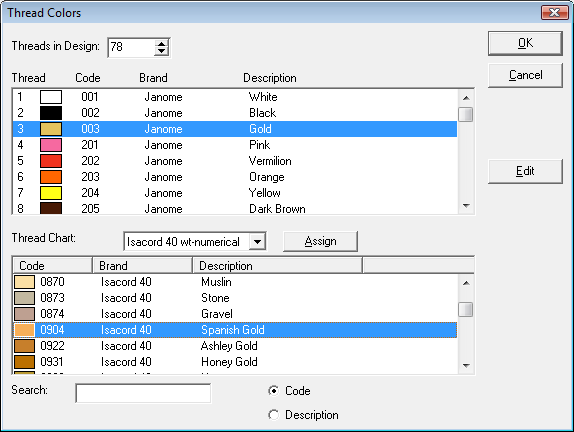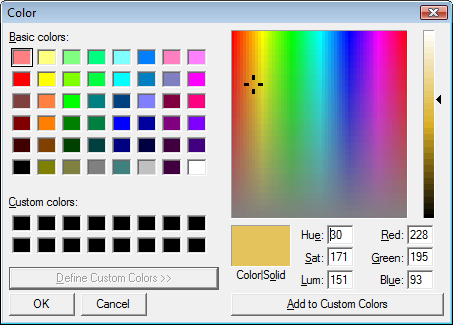Thread colors
Cross Stitch lets you change thread colors of an existing design. You can also mix your own colors to more closely match the required design colors. Bear in mind that the representations of commercial thread charts are approximate. Computer simulations are not intended to exactly match the identified thread color.
Change thread colors
Cross Stitch lets you re-assign design colors using the design’s thread chart. You can choose colors from pre-defined thread charts or mix your own.
- Select Edit > Colorways. The Thread Colors dialog opens.
- Enter the total number of colors you want to use in the Threads in Design field. Color palettes are limited to 128 colors. 36 will fit comfortably at 800 x 600 resolution.
- Select a thread chart from the Thread Chart list.
- In the upper panel, select the thread color to change.To mix your own color, use the Edit button.
- In the lower panel, select the new thread color and click Assign. To find a required color, search using the Search field.
Search for threads
You can search for threads by code or description in the Thread Colors dialog.
- Select Edit > Colorways.The Thread Colors dialog opens.
- Select a thread chart from the Thread Chart list.
- Select either Code or Description to search on. Code is the identification number of a thread color in a brand.
- In the Search field, key in the first few characters of the required code or description. As you type, the cursor will highlight the closest match in the thread chart.
- Scroll through the list to find the exact shade you want. Check your threads and select the color according to whatever shade most closely matches the color in the chart.
Edit thread colors
You can edit the existing colors in a design without selecting a new color from a thread chart.
- Select Edit > Colorways. The Thread Colors dialog opens.
- In the upper panel, select the thread color to edit.
- Click Edit. The Edit Thread dialog opens.
- Enter code, brand, and description details for the thread color. Code is the identification number of a thread color in a brand.
- Click Mix. The Color dialog opens.
- From the Basic colors table, select a color that closely matches the color you require.
- Click and drag the cross hairs on the color spectrum to get the exact color.
- Drag the slider on the right of the color spectrum to adjust color brightness. The HLS and RGB values appear in the bottom right-hand corner of the Color dialog. Enter these values directly to define exact colors.
- When you have mixed the required color, click Add to Custom Colors.
- Click OK. The new color appears in the Color preview box.
- Click OK. The new color appears in the Threads list.