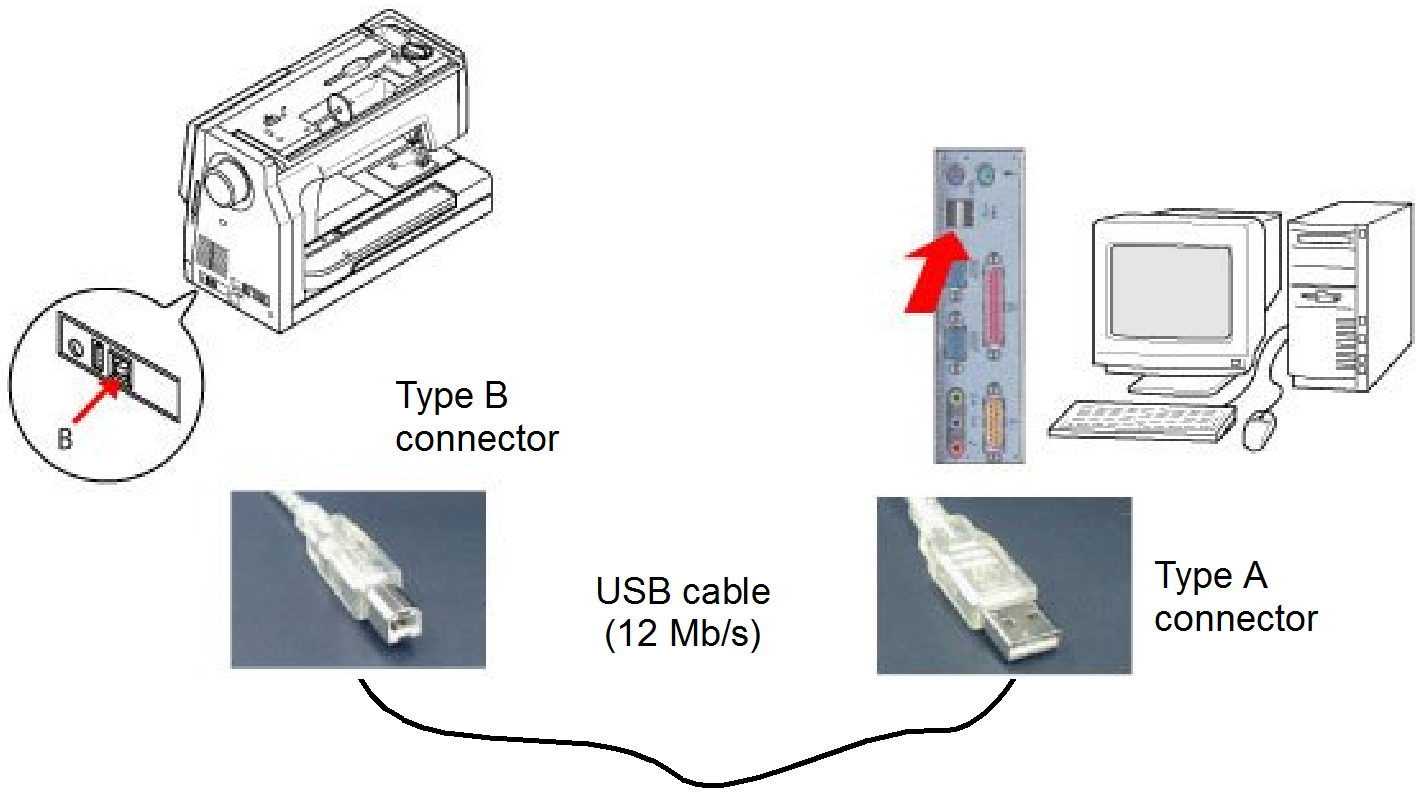Machine connection
Once you have successfully installed and tested your software, you can attach your machine to your computer. To connect supported machines to a PC, you need to use a USB cable connected to your PC USB port.
All the supported MS Windows® operating systems support the use of a USB cable to connect a supported machine directly to your PC, provided your PC has a USB port installed. USB drivers for direct machine connection are included on your Installation CD. You need to install them when connecting your machine to PC. The Hardware Wizard automatically searches for the correct drivers and guides you through the process.
Supported memory cards
Besides USB connection, you can write to an external media drive as you would save to floppy disk. The ATA PC card is a PCMCIA standard PC memory card that is used for storing designs in JEF format to be read/written from/to machine. The ATA PC card is designated as a drive in your computer. The drive designation may become E: or F: or some other letter. After writing your design, you simply insert the card into the ATA PC card slot of your machine (if supported), and read the design.
USB memory sticks
The latest machine models can read from and write to USB memory sticks. These are very convenient portable memory devices which can hold large amounts of data in a small ‘stick’.
Direct connection
Your embroidery software is able to automatically detect which type of supported machine is currently connected to the PC USB port. The Machine menu items are determined by the type of machine connected to the PC. If no machine is detected, all menu items will be grayed out. Your dealer will advise you about supported machine types. Before design files are sent to machine, they are automatically converted to JEF or JPX stitch file format.
- Turn on your PC and sewing machine.
- Connect the Type A connector to the PC and the Type B connector to the sewing machine.
Do not turn the PC or sewing machine off before setup is complete. - Install the USB driver for the sewing machine.
This setup procedure is only necessary on first usage. The cable can be disconnected with the power on or off.
Wi-Fi connection
Newer style sewing machines support Wi-Fi connectivity. Wi-Fi is a local area wireless computer networking technology that allows electronic devices to network using UHF and SHF ISM radio bands. Many devices can now use Wi-Fi including personal computers, smartphones, digital cameras, and so on. They connect to a network resource via a wireless network access point which, indoors, can have a range of about 20 meters. Needless to say, the PC must support Wi-Fi as well as your sewing machine in order to make use of this connectivity.
Machine drivers
Machine drivers need to be installed with your particular machine model. Please refer to your machine documentation. Some machine drivers are also included on the software Installation DVD.
Supported machine models
| Machine | Equivalent | Wi-Fi | MCS | DC | ATA | USB |
|---|---|---|---|---|---|---|
| MC15000 | ● | ● | ● | ● | ||
| MC14000 | eXpressive920 | ● | ● | ● | ||
| MC12000 | eXpressive900 | ● | ● | ● | ||
| MC11000 | Elna9600 | ● | ● | ● | ||
| MC10001 | ● | ● | ||||
| MC10000 V3.x | ● | ● | ||||
| MC10000 V2.21 | ● | ● | ||||
| MC9900 | eXpressive860 | ● | ||||
| MC9700 | Elna8600 | ● | ||||
| MC9500 | Elna8200 | ● | ||||
| MC500E | eXpressive830 | ● | ● | ● | ||
| MC450E | ● | |||||
| MC400E | ● | |||||
| MC350E | Elna8300 eXpressive820 | ● | ● | |||
| MC300E | ● | |||||
| MC200E | Elna8100 | ● | ||||
| SKYLINE S9 | atelier 9 | ● | ● | ● | ● | |
| NS-1 | ● | |||||
| MB-4 | ● | ● | ● | |||
| MB-4S | eXpressive940 | ● | ● | |||
| MB-7 | eXpressive970 | ● | ● | |||
| Others |
Wi-Fi = Direct connection to machine via Wi-Fi local area wireless computer networking technology.
MCS = Machine Connection Software. When sending a design to machine, you send it via external machine connection software for further processing.
DC = Direct Connection: See Linking your PC by USB cable for details.
ATA = ATA PC card. Must be upgraded to Version 2.21. See http://www.janome.com/ or http://www.elna.com/.
USB = USB memory stick.
MC10000 V2.21, MC10000 V3.x or higher, and MC10001
On Windows® 7 or later, please send designs one at a time when using a USB-RS-232C Conversion Adapter. An error is displayed when trying to send multiple designs at the same time.
MB-4 machine
The MB-4 machine supports direct connection. You can download designs to the machine’s internal memory, or to an ATA Card or USB stick attached to the machine. Direct connection for the MB-4 machine is, however, only available in the Digitizer product level.