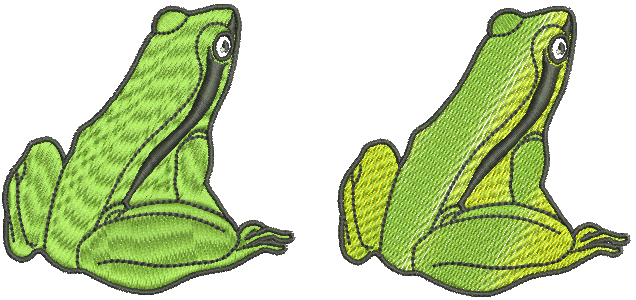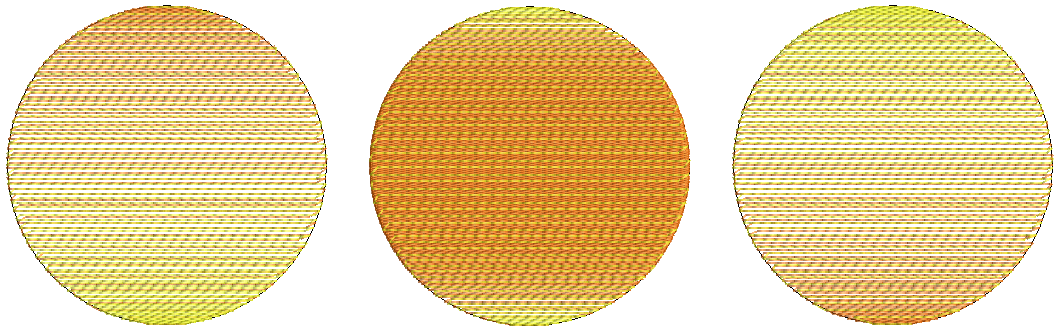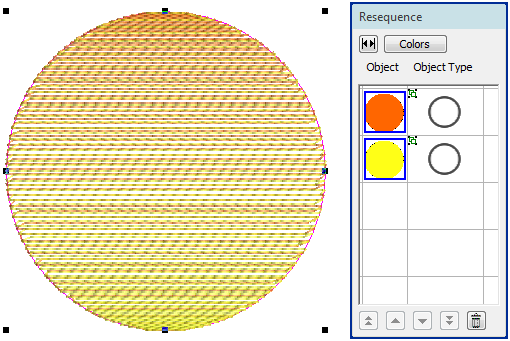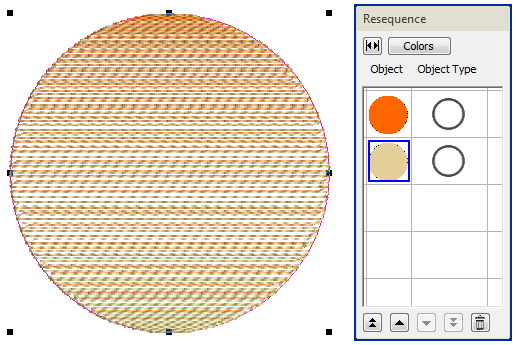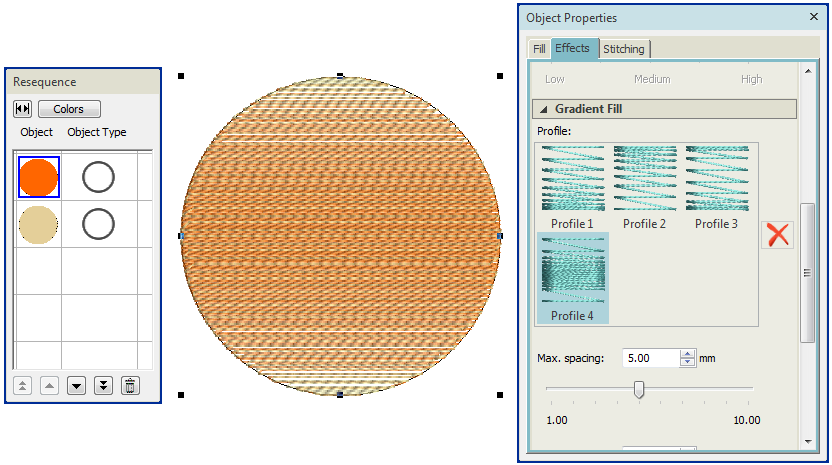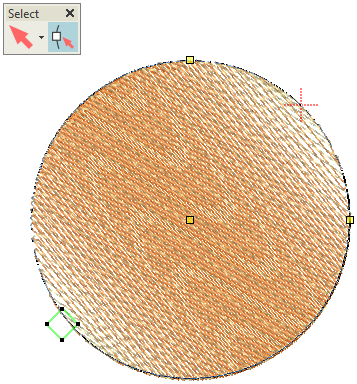Color blending
From sunsets to wood grains, color blending creates interesting color blends, perspective effects and shading effects. Two colors are merged smoothly from one to another using a mixture of dense and open fill.
Use Advanced Digitize > Create Color Blend to generate color blends, perspective effects and shading in selected objects. |
Apply color blending
Color blending can be applied to most objects filled with satin, 3D satin, tatami, or zigzag stitching.
- Select an object.
- To prevent underlay stitching from showing through, deselect underlay. Travel on Edge is applied by default. See also Gradient fill.
- Click Create Color Blend. The Color Blending dialog opens with the 'Constant Profile' selected by default.
Select a profile for top or bottom layers. Normally, the corresponding layer is automatically selected so that rows blend into one another. However, the bottom layer contains an additional 'constant profile' option. This can be used with any of the top layer profiles.
- Choose complementary colors for each layer and adjust spacing settings. Generally, you will want to use the same spacing values so that rows blend evenly.
| Use Context > Group to group a selection of objects. Or press <Ctrl+G>. This tool is also available via Arrange menu. | |
| Use Context > Ungroup to ungroup to a grouped selection. Or press <Ctrl+U>. This tool is also available via Arrange menu. |
Use Select > Reshape to adjust object outlines, stitch angles, start and end points, curved lines, etc. |
Edit color blends
Objects with color blending can be resized, rotated and skewed without losing the color blending effect. The two components must first be ungrouped and objects edited separately.
- Select the blended object and press <Ctrl+U> to ungroup.
- Select an object and change color as required.
- Double-click the object to open the Object Properties dialog.
- In the Effects tab, select a profile and adjust spacing settings as required. Repeat the process for the second object.
- Optionally, use Reshape to adjust gradient orientation.
- When you have finished editing, re-group the blended objects.