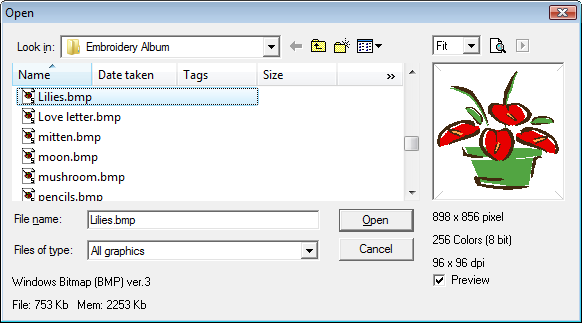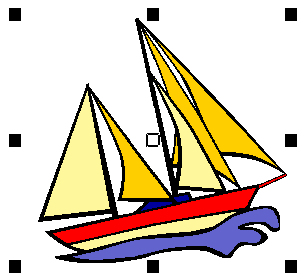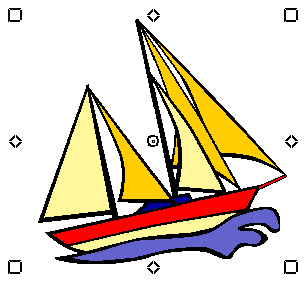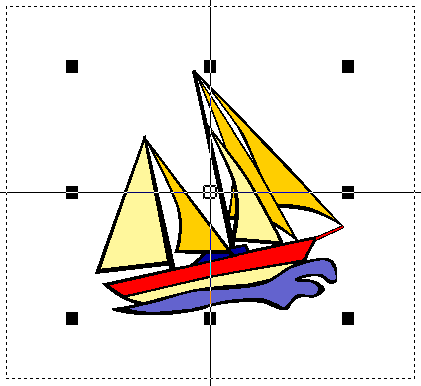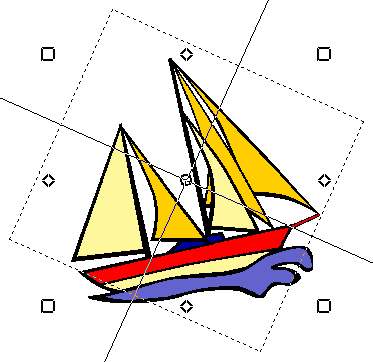Backdrops
Bitmap images can be inserted, pasted or scanned into Cross Stitch for use as digitizing backdrops. You can digitize backdrop images automatically using Auto Stitch Image. Use solid color bitmaps to make suitable color blocks for cross stitches.
.
Insert images
You can insert bitmap images of various formats for use as digitizing backdrops. See also Supported artwork.
- Select Insert > Drawing File. The Open dialog opens.
- Select a file type from the Files of Type list - e.g. BMP - and navigate to the file location.
- Select the artwork and click Open.
| Click Standard > Picture to show or hide the picture. |
View or hide backdrops
You can show or hide a bitmap backdrop temporarily while you digitize.
- Click the Picture icon to show the image.
- Click it again to hide the image.
| Use Edit > Select to select a single stitch or block of stitches. |
Scale & reshape images
You can scale and reshape images once they are loaded into Cross Stitch. However, if an image needs to be resized or rotated, it is best to do so during scanning. Scaling afterwards may distort the image.
- Insert the image in the normal way.
- Click the Select icon.
- Holding down the <Alt> key, click the image.
- Click and drag resizing handles to scale the image as you would any other object.
| Resizing handles | Transformation handles |
- Still holding down the <Alt> key, click the image again. Transformation handles appear. Click and drag these to rotate or sheer the image.
| Resize image | Transform image |