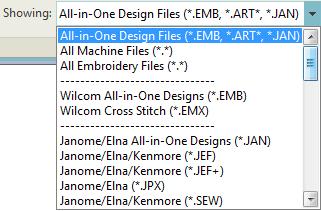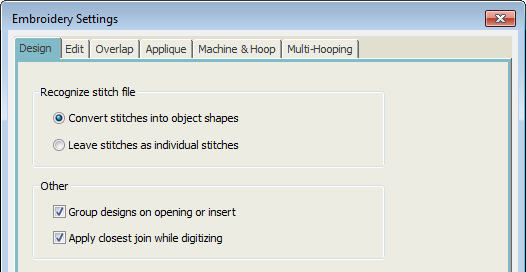Convert designs
Embroidery designs can be saved in one of two file types – ‘outline’ or ‘stitch’. EMB is the native outline format of the embroidery software. It supports many stitch formats such as JEF, SEW, DST, EXP, and others. For a comprehensive list, see Supported embroidery files.
Use Manage Designs > Convert Selected Designs to convert the design selected in the embroidery library into different stitch file types. |
Convert selected designs
You can convert your EMB and other design files to and from other file formats directly from your embroidery library.
- Select the file(s) to be converted and click the Convert Selected Designs icon. The dialog lists all stitch file formats supports by the software.
- Select the file types you want to convert to.
- Click Browse to locate a destination folder for the converted designs.
- Click Convert to start the conversion. The converted designs will be stored in the nominated folder.
.
Design files
Design files fall into two broad categories - embroidery files and machine files. Embroidery files are generally the ones you open and modify in the software. Machine files are generally the files you send to machine for production. There is some interconvertibility between the two formats. Note that you can filter your embroidery library between these two broad categories.
Embroidery files
Embroidery files, also known as 'all-in-one’ or 'outline' files, are high-level formats which contain object outlines, object properties and stitch data. When you open an outline file in the software, corresponding stitch types, digitizing methods and effects are applied. Outline files can be scaled, transformed and reshaped without affecting stitch density or quality. After modification, you can save your design to any supported file format.
Machine files
Different embroidery machines speak different languages. Each has its own commands for the various machine functions. Machine files, also known as 'stitch’ files, are low-level formats for direct use by machines. They contain information about the position, length and color of each stitch. When they are read into the software, stitch files do not contain object information such as outlines or stitch types, but present the design as a collection of stitch blocks. Stitch blocks consist of individual stitches.
You can scale raw stitch format designs, but because the stitch count does not change, the density increases or decreases with the design size. Thus you should not scale stitch designs by more than ±5% or some areas may be too thickly or too thinly covered.
While stitch designs are generally not suited to scaling, the software can interpret object outlines, stitch types and spacing from stitch data with some success. By default, stitch files are converted to outlines and objects upon opening in the software. These ‘recognized’ designs can be scaled with stitches recalculated for the new outlines. Processing is effective for most stitch designs but cannot produce the same level of quality as original outlines and may not handle some fancy stitches.
Object/outline recognition
By default, stitch files are converted to outlines and objects upon opening. When the software 'recognizes' a machine file, it recognizes stitch types, spacing and length values, stitch effects, and can determine object outlines. All filled areas become fill or outline objects, with general and embroidery-specific properties. Stitch types are assigned as satin or tatami depending on the pattern of needle penetrations. Recognized object outlines and stitch values are stored as object properties in the software. This means you can scale and transform recognized designs in the usual way. You can also change the stitch density of the whole or selected parts of a design, and/or of certain stitch types. Note that if you do not want the software to convert stitch files to design files, turn off the recognition option in the Embroidery Settings > Design tab.