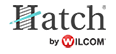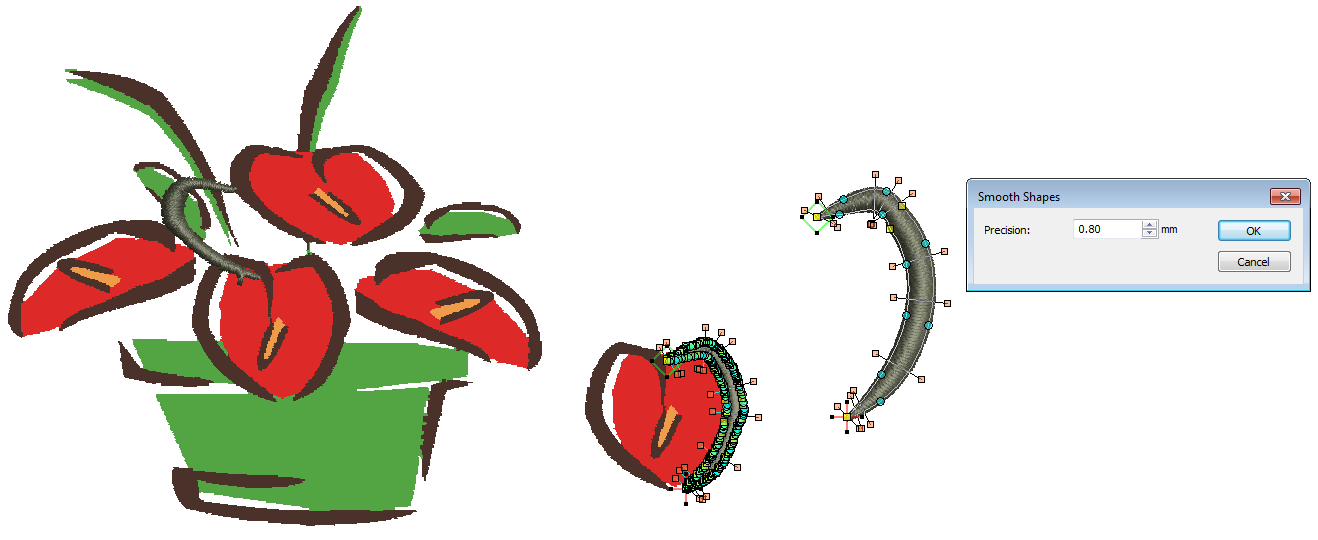Smooth shapes
Like vector objects, embroidery objects contain reshape nodes on their outlines. On shapes where the angle changes constantly, the software may insert hundreds of reshape nodes, making reshaping difficult. This is particularly so when using auto-digitizing methods to generate objects. The Smooth Shapes command lets you apply curve ‘smoothing’ to embroidery objects.
| Use Auto-Digitize / Edit Objects > Smooth Shapes to remove excess reshape-nodes from selected embroidery objects. |
Use Select > Reshape to reshape an object shape, edit stitch angles, adjust entry and exit points, or customize envelopes. |
To smooth curves...
- Select the object (or objects) to smooth. You can smooth grouped objects but not branched or redwork ones.
- Optionally, click the Reshape Object icon. Reshape nodes display around the outline.
- Click Smooth Shapes and enter the smoothing precision value in millimeters. This value controls how closely the smoothed outline follows the original. The larger the precision value, the fewer the reshape nodes.