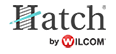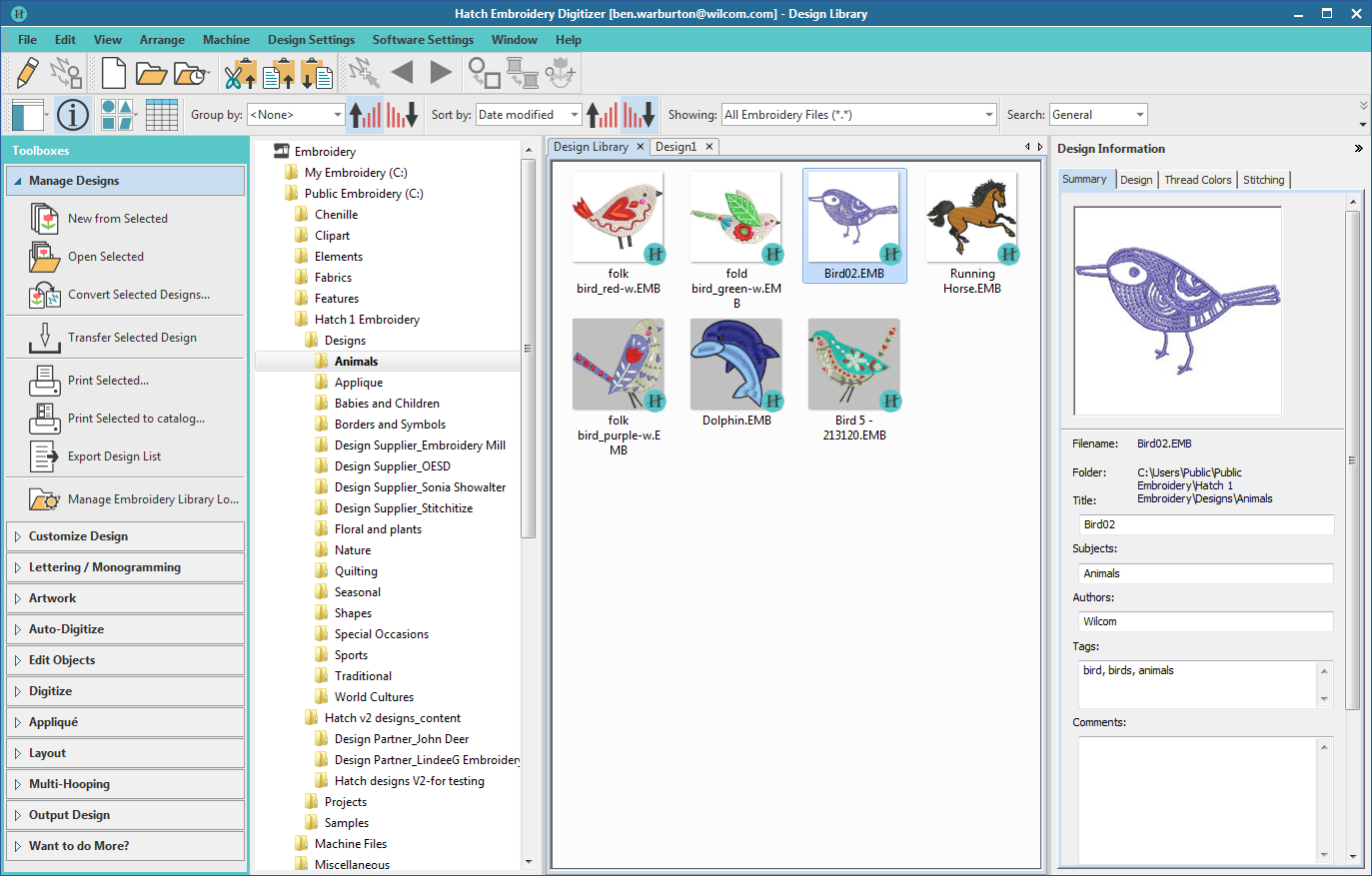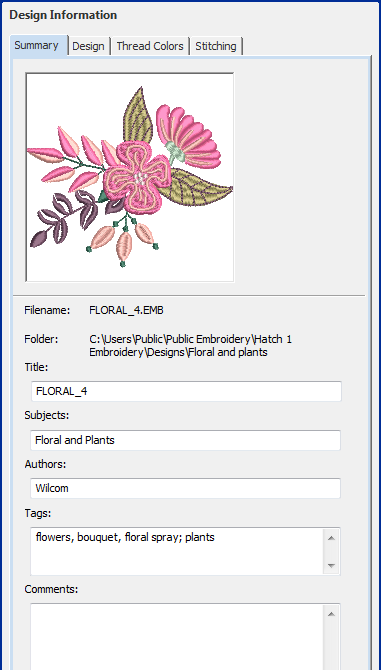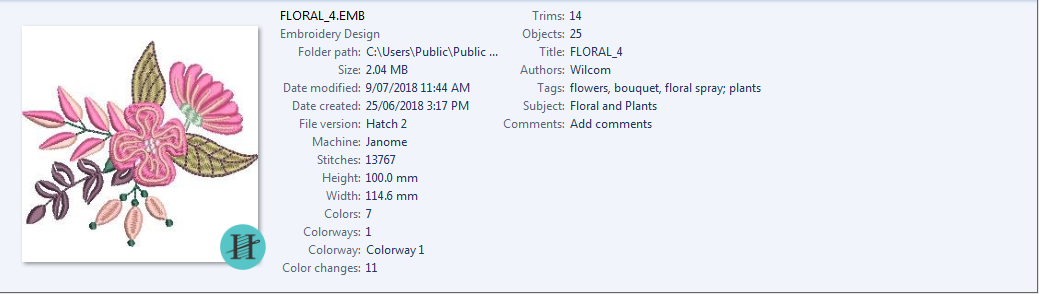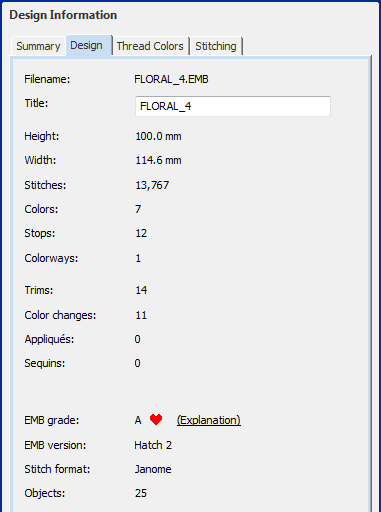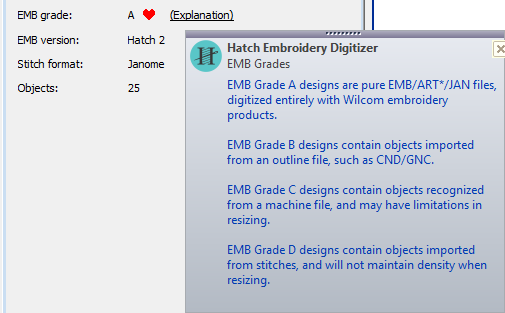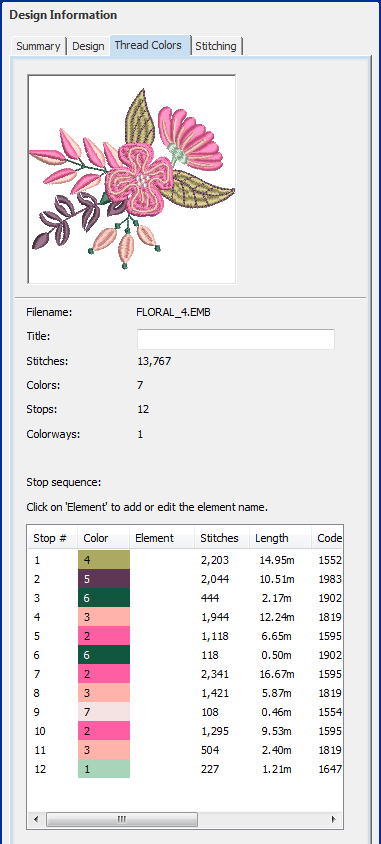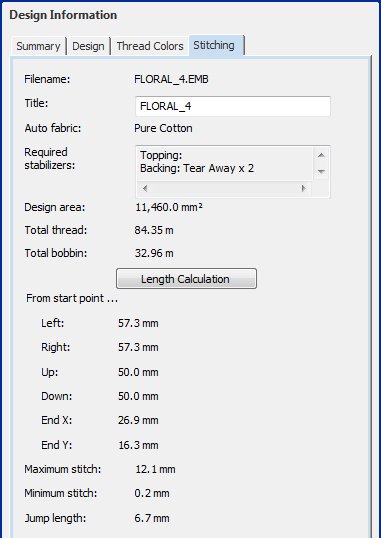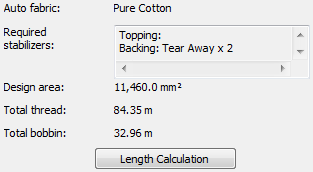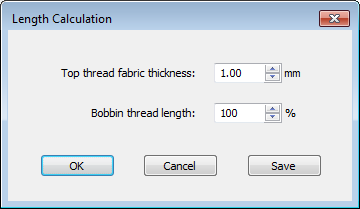Design information
Manage and check design details via the Design Information docker. This is always advisable prior to stitchout. Choose a file and select Design Information in the Design Library via the 'Customize Design' toolbox.
All design files in Design Library can be tagged for easy search and find. Summary information such as design title, subject, authors, tags, is fully customizable. All additional information is saved with the design file and can be viewed in any software that can read EMB files.
Hatch users generally start with a large library of machine files, but not necessarily EMB design files. Most machine files do not natively support color and other types of design information. However, you can convert machine files to design files with some success and then add information to your requirements. See also Embroidery file types.
The software also provides information about designs in other ways. Before even opening a design, you can check design information directly from Windows Explorer. The design printout too provides essential production information, including a design preview, the size of the design, color sequence and any special instructions.
Use Customize Design > Design Information to view or change design properties. |
Summary information
Summary information about a design can be viewed and edited in the Summary tab. Generally this information is used to improve searchability of EMB files. Use the information to search and filter EMB designs by author, title, or subject. Tags can be added to improve searchability. Information can be added in the docker itself or in the Details pane (if activated). Click Save to save details with the design file.
Click a field and enter any text which will help you or others identify the design at a later date. All information on this tab is also included in the production worksheet. Information types include:
| Field | Purpose |
|---|---|
| Title | Defaults to filename. Add a more descriptive name for easy searching. This name appears on the design worksheet. |
| Subjects | This may conform to the primary category by which the design is cataloged – e.g. the name of the containing folder. |
| Authors | Name of digitizer and/or designer – appears in design worksheet footer. |
| Tags | Keywords for potential Design Library searches. |
| Comments | These comments are included in the design worksheet as production notes. |
Information from this tab also appears in the Details pane in Design Library. The same information can also be edited in this pane.
Use Customize Design > Design Information to view or change design properties. |
Design details
Select the Design tab to view design details such as height, width, stitch count and colors. The data is extracted from the design file and, apart from design title, cannot be modified.
| Field | Description |
|---|---|
| Filename | File name of the selected design. This will often be a number or alphanumeric format for easy cataloging. |
| Title | Defaults to filename. Add a more descriptive name for easy searching. This name appears on the approval sheet or worksheet. |
| Height / width | Total height and width of design extents. |
| Stitches | Total stitch count for design. |
| Colors | Number of thread colors involved in the design. |
| Stops | Normally color changes are associated with Stop functions. Depending on machine format, however, the design may include an additional last stop to ensure the machine returns to the starting needle for the next run. |
| Colorways | Number of colorways in the design. |
| Trims | Number of trims in the design. Generally, you will try to minimize the number of trims. |
| Color changes | Number of color changes required to stitch out design. |
| Appliqués | Number of appliqué objects in the design (if any). |
| Sequins | Number of sequins in the design (if any). |
| EMB grade | While embroidery files are broadly classified as ‘outline’ (condensed) or ‘machine’ (expanded), the software internally tags each as belonging to one of four types – native design (A), imported outlines (B), processed stitches (C), or imported stitches (D). Hover the cursor for more information. |
| EMB version | The specific version of software the file was created in – e.g. Hatch 2 |
| Stitch format | The current machine format applying to the file. |
| Objects | Indicates total number of objects in the design. |
Use Customize Design > Design Information to view or change design properties. |
Thread colors
The Thread Colors tab displays the color sequence and stitch counts for each design ‘element’. Elements equate to color changes.
Data is extracted from the design file and, apart from the Element column, cannot be modified.
| Field | Description |
|---|---|
| Filename | File name of the selected design. This will often be a number or alphanumeric format for easy cataloging. |
| Title | Defaults to filename. Add a more descriptive name for easy searching. This name appears on the approval sheet or worksheet. |
| Stitches | Indicates total stitch count for design. |
| Colors | Indicates number of thread colors involved in the design. |
| Colorways | Number of colorways in the design. |
| Colorway | Use the droplist to change colorways, if available. When choosing a different colorway, the thumbnail and stop sequence list are updated. |
The table at the bottom lists all color changes in the design as they will appear on the production worksheet. It provides the following details:
| Field | Description |
|---|---|
| Stop # | The machine stop corresponding to the color change. |
| Color | Indicates color slot number of the color in color palette. |
| Element | User-defined name to identify each color block. |
| Stitches | There is a stitch count for each element in the design. You can show this as a discrete stitch count or a cumulative stitch count. |
| Length | Meterage of thread required per color. |
| Code | Color code as registered in the thread chart. |
| Name | Color name appearing in thread chart. |
| Chart | Brand name of thread chart used. |
| Thickness | A: Normal embroidery thread (approx. denier 40) B: Thicker than normal (approx. denier 30) C: Finer than normal (approx. denier 80) D: Very fine (approx. denier 100) |
Use Customize Design > Design Information to view or change design properties. |
Stitching details
The Stitching tab displays technical stitching details. Information includes such details as target fabric, required stabilizers, as well as total thread estimates. These may be used for costings as well as production requirements. The tab also provides thread usage estimates which may be used for costings as well as production requirements. Bobbin length calculation can be further refined if you are planning a lot of production.
Data is extracted from the design file and, apart from title and bobbin length calculation, cannot be modified.
| Field | Description |
|---|---|
| Filename | File name of the selected design. This will often be a number or alphanumeric format for easy cataloging. |
| Title | Defaults to filename. Add a more descriptive name for easy searching. This name appears on the approval sheet or worksheet. |
| Auto fabric | Predefined fabric settings used in current design. |
| Required stabilizer | Indicates recommended stabilizer(s) for selected fabric type. |
| Design area | Total area covered by design – used for estimating hoop sizes, fabric requirements, 3D foam, or whether design will fit target location. |
| Total thread | Indicates total meterage of top thread required to stitch out the design. |
| Total bobbin | Indicates total meterage of bottom (bobbin) thread required to stitch out the design. These figures may be required for inventory control depending on business practices. |
| Length calculation | Allows you to revise thread usage estimates according to target fabric thickness. |
| Left / right / up / down | Depending on where the design start/end point has been set, these figures indicate the distance from that point. |
| Max/min stitch / jump length | The maximum and minimum stitch lengths, and maximum jump stitch length in the design. |
.
Thread usage estimates
In order to obtain more precise thread usage estimates, you can adjust fabric thickness to suit the target fabric. This may be necessary if you are planning a large production run. Settings are generally fine-tuned on a case-by-case basis. However, adjusted settings can also be saved to the current template. To estimate total thread usage...
- Select Customize Design > Design Information > Stitching tab.
- Click Length Calculation.
- Enter the thickness of the target fabric.
- Adjust the bobbin thread length according to the mixture of thread types in the design. This factor provides a simple mechanism for a more accurate bobbin thread length estimate. The default value (100%) is suitable for a design with a mixture of stitch types. If the design is all Run stitches or all Tatami, more bobbin thread will be used and the factor can be increased say to 125%. If the design is all Satin stitch, the factor can be reduced to say 65%.
- Click OK. The Total Thread and Total Bobbin values are adjusted to take into account fabric thickness on total thread requirement.
- Optionally, click Save to save revised settings to the current template.