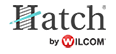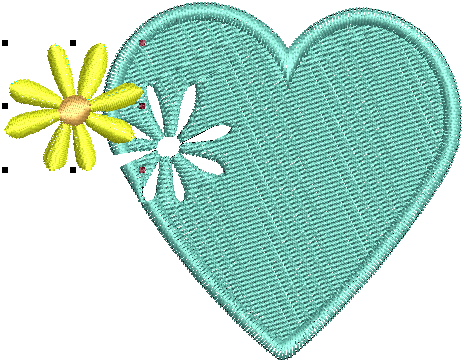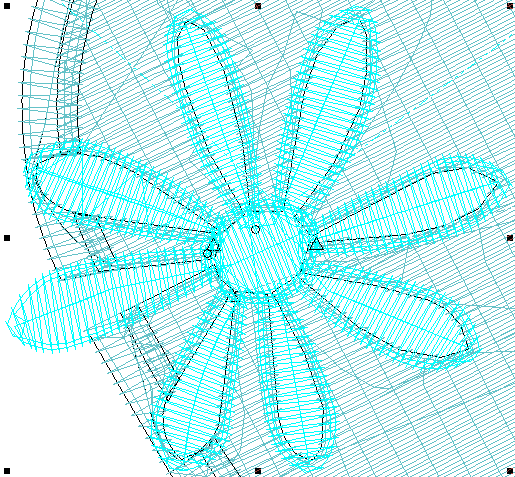Cut & fill holes
The software provides special tools for cutting holes in objects, removing underlying stitching, as well as filling holes. Use them to prevent a build-up of stitches, eliminate areas of unwanted stitching, or create new objects based on the holes in a source object.
Use Edit Objects > Remove Overlaps to remove stitches that are covered by the selected objects. Overlap value can be changed in the Overlap tab of Embroidery Settings dialog. |
Remove underlying stitching
Use the Remove Overlaps tool to remove underlying layers of stitching in overlapping objects. This helps to reduce the stitch count and prevent a build-up of stitches where they are not needed. To remove underlying stitching:
- Select one or more ‘cutters’.
Click the Remove Overlaps tool.
The stitching overlap is removed. A margin of overlap is automatically calculated between cutter and underlying object/s in order to avoid unsightly gaps.
You can use an entire design as a cutter excluding objects, such as borders or details, less than a certain width.