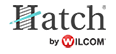Preliminary checks
If you encounter a problem, refer to the User Guide or you Windows manual, or documentation supplied with your machine. If you are unable to solve a problem, you should contact your machine reseller. However, before seeking help, check that your PC meets the system requirements, and check the Security device messages in this section.
Check CPU/RAM specifications
Check your CPU and RAM specifications, and the version of Windows you are running to ensure they meet the system requirements.
- On the Windows desktop, right-click the My Computer icon and choose Properties.
- The System Properties > General dialog opens.
- Check the Windows version, the CPU and the amount of RAM.
Check your hard disk space
Check that your hard disk has enough space to run your software effectively. See Checking CPU/RAM specifications for details.
- To check your hard disk space
- Double-click the My Computer icon on your Windows Desktop. The My Computer window opens.
- Right-click the hard-disk drive icon (usually C:) and select Properties. The Properties > General dialog opens.
- This tab shows the hard-disk capacity as well as any free space. This must be greater than 100Mb or 10% of your total hard drive space, whichever is the greater amount.