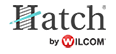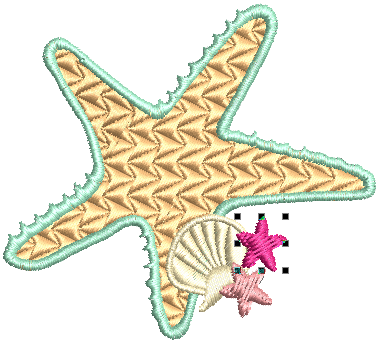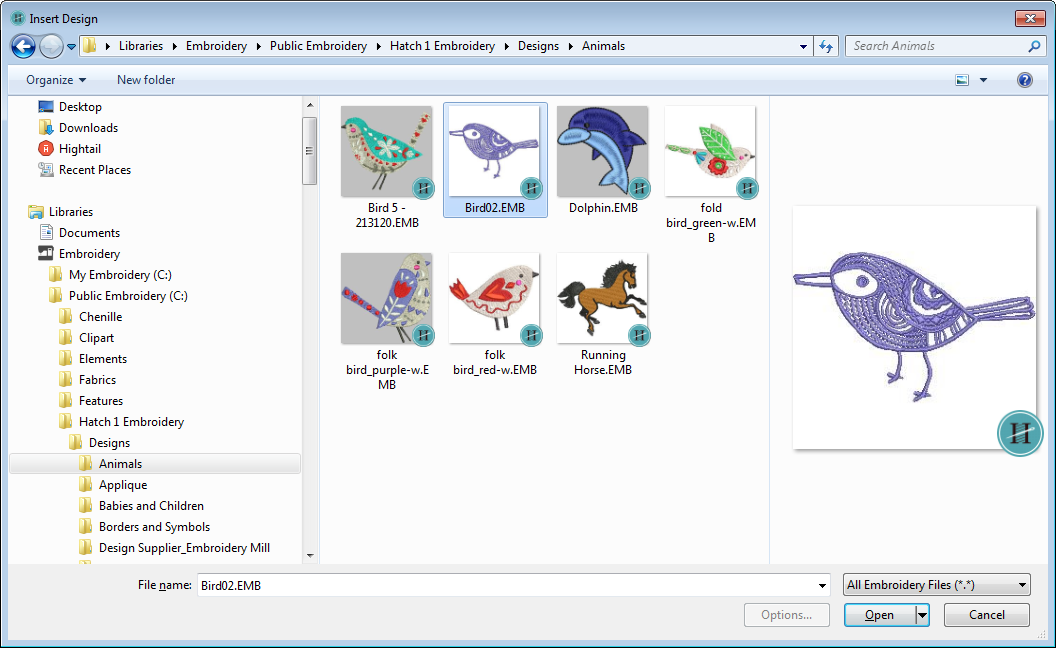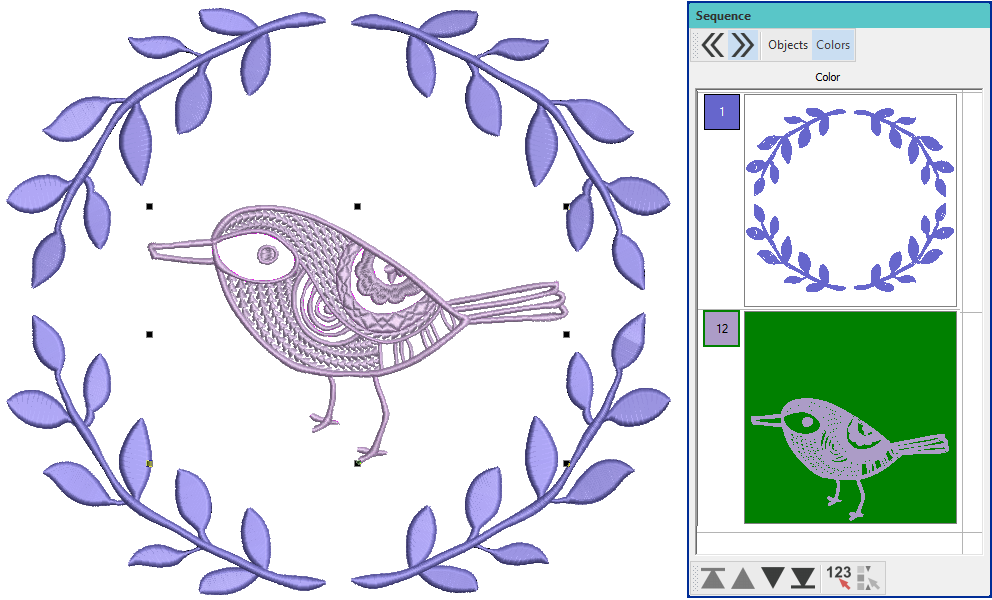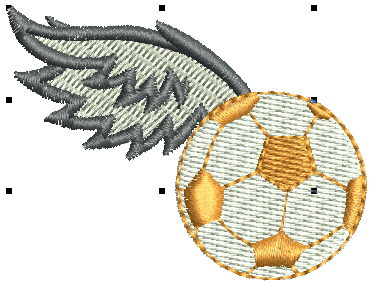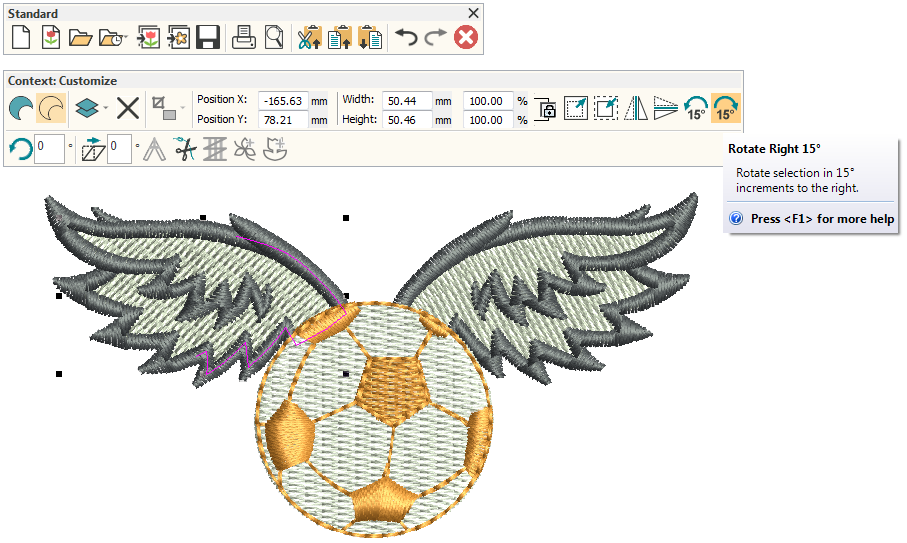Insert designs
The software lets you insert one design into another. The two (or more) designs can then be saved as a combined design. When you insert a design into another, the two color palettes are combined. Colors with the same RGB values are automatically identified as having the same thread color. If you want to preserve them as separate colors, you need to change one or other before importing.
The screen illustrations in this publication are intended as representations, not exact duplicates of screen layouts generated by the software. The samples used to illustrate software features and capabilities may not be exactly duplicable, depending on your product level.
Use Customize Design / Standard / Create Layout > Insert Design to insert an existing embroidery design into the current design. This tool is also available via File menu. |
Insert design
The simplest way to create design layouts is to simply combine designs or design elements into a single design layout. The software lets you insert one design into another. Use the Insert Designs tool on the Standard toolbar or Customize Design toolbox.
By default, the inserted design will be added to the first design and appear after it in the stitching sequence.
Alternatively, travel to the point in the stitching sequence where you want to insert the second design. You can insert a design between objects in the sequence, or ‘nest’ the design within an object. See also Travel through designs.
The two (or more) designs can then be saved as a single combined design. See also Save designs.
Use Customize Design > Auto Fabric to change the properties of the design for stitching on a different fabric. |
Fabrics & color palettes
When you insert one design into another, fabrics and design palettes are merged.
- If Auto Fabric is on in the current design, the inserted design will adapt to current fabric settings.
- If Auto Fabric is off in the current design, settings of the inserted design will stay the same.
Design colors of the inserted design will be appended to the Design Palette, unless they are both using same colors and thread charts. If the inserted design is using a different thread chart, the Design Palette will show threads from both charts. If you want the inserted design to share the same thread chart, use the My Threads docker to merge thread colors.
If the two designs share colors, you may want to resequence them for efficient stitchout.
Use Customize Design / Standard / Create Layout > Insert Design to insert an existing embroidery design into the current design. This tool is also available via File menu. |
Insert & modify
Typically, when design elements are combined, you will want to apply various transformations, including duplication, scaling, mirroring, and other operations.
When you select an object or design element, you will be presented with both a Context and a Standard toolbar. These allow you to insert designs as well as perform numbers of transformations to selected elements. Explore other topics in this section to acquaint yourself with the possibilities.