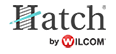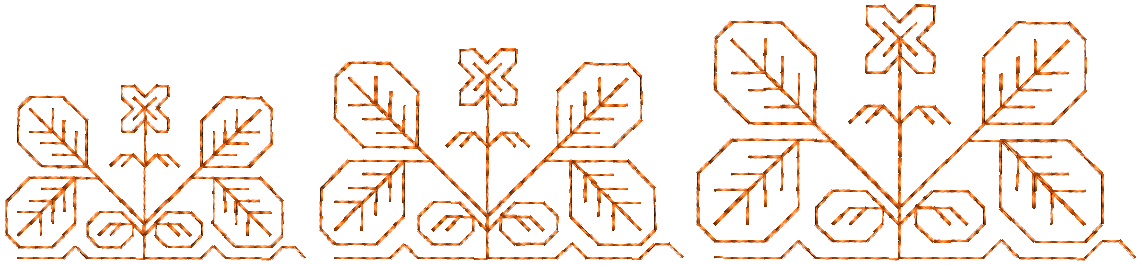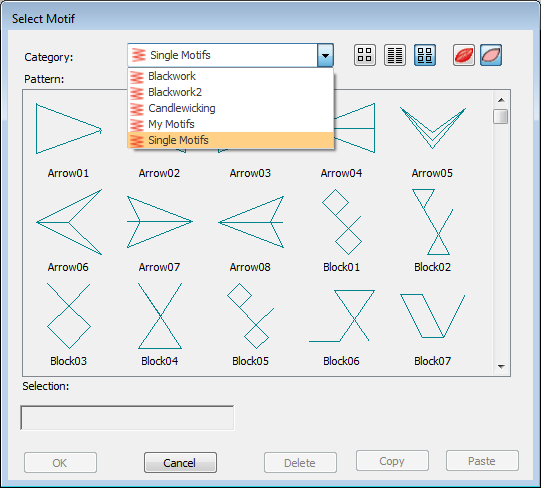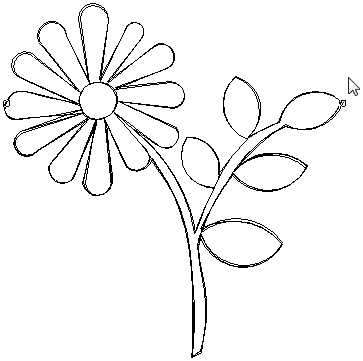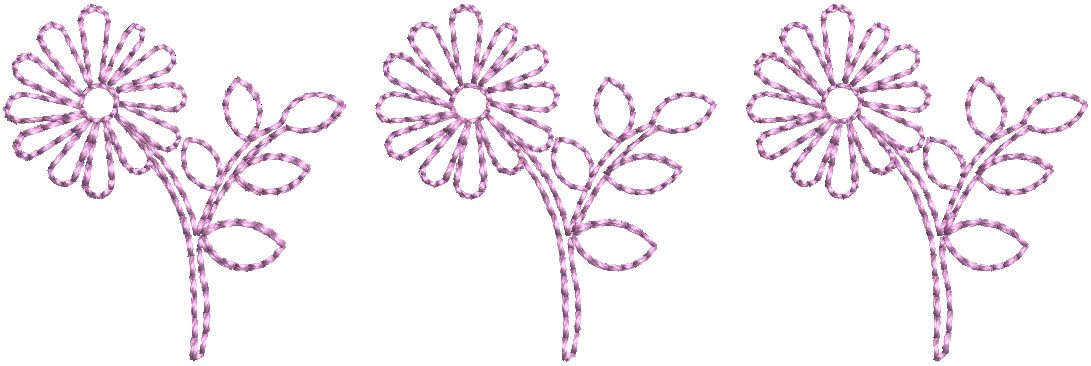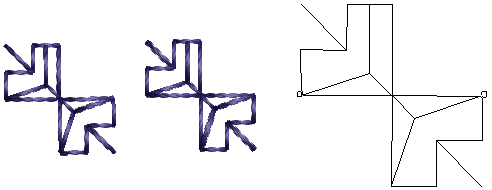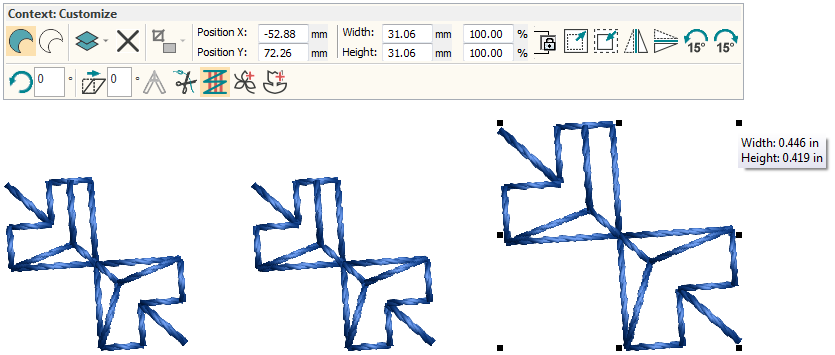Motif stamps
Motif stamps are ready-made design elements, such as hearts, leaves or geometric patterns which are contained in libraries or 'sets'. You can choose any of these patterns to use as 'motif stamps'. There are many to choose from. Once added to your design, stamps can be edited, resized or transformed. You can define your own stamps for individual use or for use in motif runs or fills. See also Custom shapes.
Use Digitize > Motif Stamp to add motifs to design one-by-one. Rotate, scale with <Shift>, or mirror with right-click as you add, or press <Enter> to accept default position and settings. Press Esc to stop adding motifs. |
Select & insert stamps
Use them to create decorative effects in your designs. Rotate, scale, or mirror them as you add them or edit them like any other object. If a stamp is comprised of two or more objects, these will be automatically grouped when inserted.
- Click the Motif Stamp tool.
- Select a category from the droplist. You can use any motif as an embroidery stamp, including user-defined motifs.
- Select a motif from the display panel and click OK.
- Move the pointer and click to mark the anchor.
- Move the pointer until the stamp is in the angle you need. Hold down <Ctrl> to constrain the anchor point to 15° increments.
- Click again to mark the guide. Press <Enter>.
- Repeat to insert the stamp again. Press <Esc> to finish.
Use Select > Select Object to select an object or group. Or drag a selection marquee to select multiple enclosed objects or groups. |
Rotate stamps
You can rotate, flip and scale stamps as you add them to your design using the keyboard and mouse. You can also scale, rotate and flip stamps later just like any other object.
To rotate the stamp, move the pointer until the rotation angle is correct, then click again.
- Hold down <Ctrl> to constrain rotation angles.
- To flip the stamp, right-click.
- Alternatively, use the rotation controls in the Context toolbar.
- Press <Esc> to finish.
.
Scale stamps
You can scale stamps interactively as you digitize. Press <Shift>, move the pointer until the stamp outline shows the required size, then click again.
Alternatively set an exact size using the Context toolbar. Enter precise dimensions in mm or as a percentage of the original.