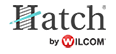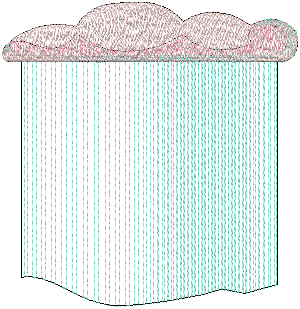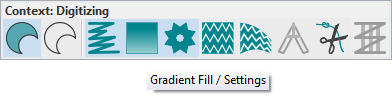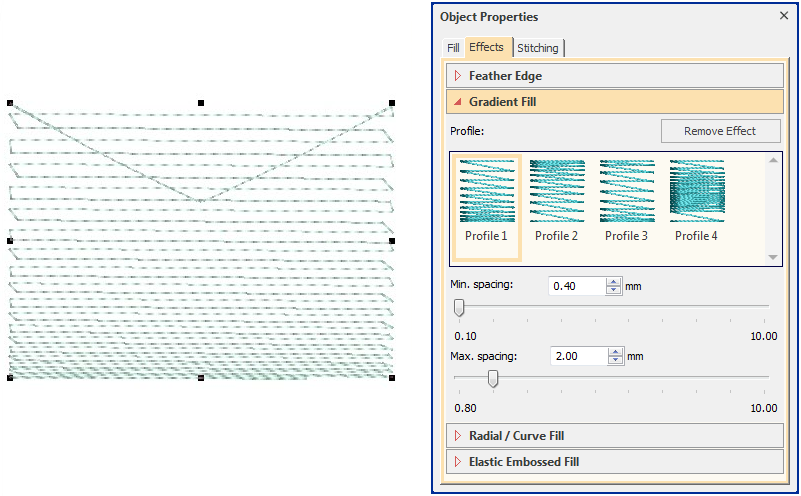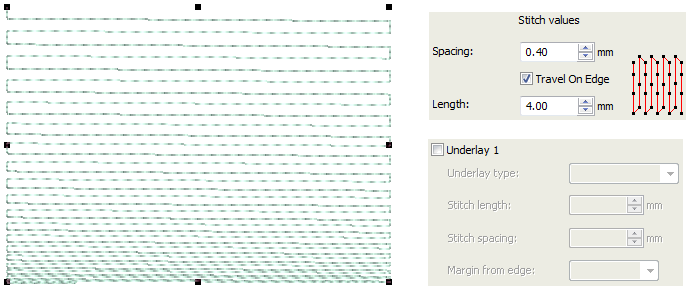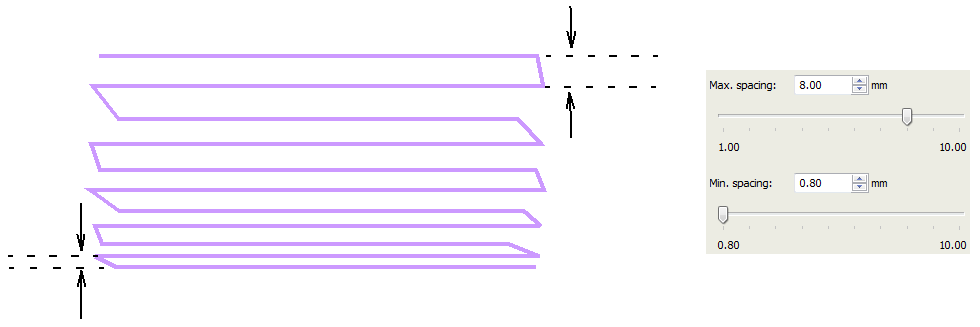Gradient fill
The Gradient fill feature varies stitch spacing between dense and open fill, producing gradient and shading effects which are difficult to achieve manually. It provides a simple way to produce variation in a filled pattern and the illusion of depth. It is best used with Tatami fill. When you use it, current settings – including Auto Spacing and Fractional Spacing – are ignored. However, other stitch effects still apply.
| Use Context > Gradient Fill to apply or exclude Gradient Fill effect to new or selected objects. When turned on, stitch spacings vary between dense and open fill. Right-click for settings. |
Use Object Properties > Effects > Gradient Fill to create perspective and shading effects. |
Create gradient fills
To apply the effect to new objects, select a digitizing tool and click the toggle on the Context toolbar. The effect will be applied to all newly digitized filled objects. It doesn't apply to outline objects. See also Input methods.
To apply the effect to existing objects, select a filled object and select an option in the Effects > Gradient Fill panel. Gradient fill can be applied to tatami or satin objects. Use any one of the preset profiles.
Apply Travel on Edge to force underlying travel runs to the edges of an object so that they can’t be seen through open stitching. Because of its open stitch, Gradient fill is also best used without Auto Underlay.
In addition to gradient fills, color blending allows you to create interesting color blends, perspective effects and shading effects. Two colors are merged smoothly using a mixture of dense and open fill. See also Color blending.
Use Select > Reshape to reshape an object shape, edit stitch angles, adjust entry and exit points, or customize envelopes. |
Gradient fill angle
Use the Reshape tool to adjust the angle of the gradient fill.
.
Gradient fill spacing
Use the Gradient Fill panel to adjust spacing values between maximum and minimum spacings.
Travel on Edges and Gradient Fill can also be combined with Florentine effect to produce curved color blending. See also Curved fills.