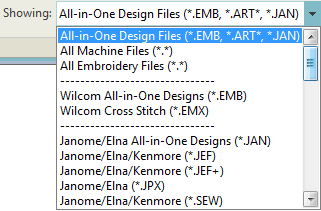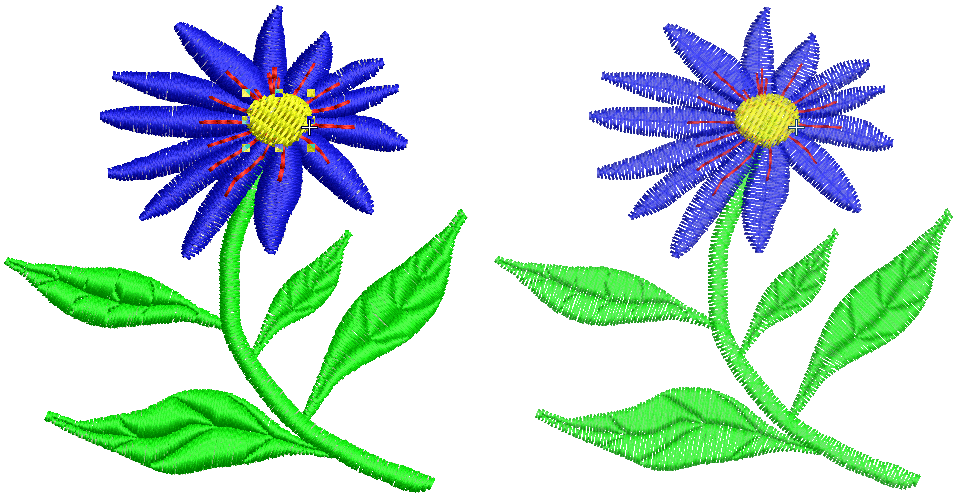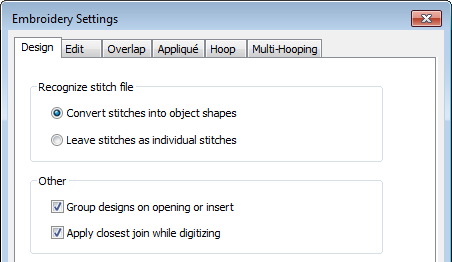Supported embroidery files
Details are provided here of the embroidery file types supported by the software.
File sources
There are two types of embroidery file format:
| Outline: | Outline or ‘condensed’ files usually contain digitized shapes and lines, selected stitch types and stitch values and effects. |
| Stitch: | Stitch files contain only stitches and machine functions and are suited to specific embroidery machines. |
While embroidery files are broadly classified as ‘outline’ or ‘stitch’, the software internally tags files as belonging to one of four types – Native Design, Imported Outlines, Processed Stitches, or Imported Stitches.
| Source | Description | Grade |
|---|---|---|
| Native design | Designs created in your design software (or equivalent) | A |
| Imported outlines | Designs read from non-EMB outline files where stitches have been generated in the design software (or equivalent) from original outlines and stitching data. | B |
| Processed stitches | Designs read from stitch files where stitches have been regenerated by processing. | C |
Imported stitches | Designs read from stitch files, where outlines may or may not have been recognized, but stitches have not been regenerated through stitch processing. | D |
Note, however, that if you change a stitch design – e.g. add a lettering object – the status changes to ‘Processed Stitches’ even though the imported stitches may not have been regenerated. For information about the source of a design file, refer to the Properties dialog.
Embroidery files
Your design software supports the following specific file formats:
| Format | File | Description | Grade | Read | Write | |
|---|---|---|---|---|---|---|
| Wilcom EMB design | EMB | Wilcom EmbroideryStudio design file (up to & including e3.0) | A | ● | ● | |
| BERNINA | ART | BERNINA Embroidery Software file | A | ● | ||
| BERNINA | AMT | BERNINA template file | A | ● | ||
| Janome | JAN | JANOME design file | ● | |||
| Wilcom Cross Stitch | EMX | Wilcom Cross Stitch design file | ● | |||
| Great Notions | GNC | ● | ||||
| Barudan | U?? | Barudan (TBD) - includes needle addressing data | ● | |||
| Melco | EXP | Melco embroidery design file. Also used for newer BERNINA embroidery USB format. | ● | ● | ||
| Tajima | DST | ‡ | This format is used for main types of Tajima machines. | ● | ● | |
| Tajima (Barudan) | DSB | Barudan | ● | |||
| Toyota | 10O | Toyota | ● | |||
| BERNINA | EXP | Melco | ● | ● | ||
| BERNINA Cross Stitch | ARX | artista cross stitch files | ● | |||
| Deco/Brother/Babylock | PES | Deco, Brother, Babylock | ● | ● | ||
| Deco/Brother/Babylock | PEC | Deco, Brother, Babylock | ● | ● | ||
| Elna | EMD | Elna | ● | ● | ||
| Janome/Elna/Kenmore | SEW | JANOME/Elna/Kenmore production (stitch) file | ● | ● | ||
| Janome/Elna/Kenmore | JEF | Janome/Elna/Kenmore format (V1.0) | ● | ● | ||
| Janome | JPX | JANOME/Elna/Kenmore production (stitch) file | ● | ● | ||
| Janome/Elna/Kenmore | JEF | JANOME/Elna/Kenmore production (stitch) file | ● | ● | ||
| Janome/Elna/Kenmore | JEF+ | JANOME/Elna/Kenmore production (stitch) file | ● | |||
| Husqvarna/Viking | HUS | Husqvarna/Viking | ● | ● | ||
| Husqvarna/Viking | SHV | ● | ● | |||
| Husqvarna/Viking/Pfaff | VIP | Husqvarna/Viking/Pfaff | ● | ● | ||
| Husqvarna/Viking/Pfaff | VP3 | Husqvarna/Viking/Pfaff | ● | ● | ||
| Pfaff | PCD | This format is used for main types of Pfaff machines. | ● | ● | ||
| Pfaff | PCM | This format is used for main types of Pfaff machines. | ● | ● | ||
| Pfaff | PCQ | This format is used for main types of Pfaff machines. | ● | ● | ||
| Pfaff | PCS | This format is used for main types of Pfaff machines. | ● | ● | ||
| POEM/Singer/Huskygram | CSD | POEM/Singer/Huskygram EU | ● | ● | ||
| Singer | XXX | Singer | ● | ● | ||
| Compucon | XXX | Compucon | ● | ● | ||
| OESD Project | ART42 | Explorations project file | ● | |||
| Digitizer Template | JMT | JANOME template | ● | |||
| Bernina Template | AMT | ● | ||||
| Wilcom EMB Template | EMT | ● | ● | |||
| ‡ DST files can be read by MB-4 machine machines. | ||||||
JPX file format
The JPX production file format includes a JPG image, in addition to the embroidery, of any graphics included in the design. This provides you with a better means of visually aligning embroidery on a printed item when hooped in the machine.
Older machines display only thread codes and not the specific brand. This causes confusion as the same code across two (or more) different brands of thread may be completely different colors. With newer JANOME MemoryCraft machines, a thread brand ID identifying the thread chart is now recognized. The specific brand is displayed on the machine itself.
Design files
Design files fall into two broad categories - embroidery files and machine files. Embroidery files are generally the ones you open and modify in the software. Machine files are generally the files you send to machine for production. There is some interconvertibility between the two formats. Note that you can filter your embroidery library between these two broad categories.
Embroidery files
Embroidery files, also known as 'all-in-one’ or 'outline' files, are high-level formats which contain object outlines, object properties and stitch data. When you open an outline file in the software, corresponding stitch types, digitizing methods and effects are applied. Outline files can be scaled, transformed and reshaped without affecting stitch density or quality. After modification, you can save your design to any supported file format.
Machine files
Different embroidery machines speak different languages. Each has its own commands for the various machine functions. Machine files, also known as 'stitch’ files, are low-level formats for direct use by machines. They contain information about the position, length and color of each stitch. When they are read into the software, stitch files do not contain object information such as outlines or stitch types, but present the design as a collection of stitch blocks. Stitch blocks consist of individual stitches.
You can scale raw stitch format designs, but because the stitch count does not change, the density increases or decreases with the design size. Thus you should not scale stitch designs by more than ±5% or some areas may be too thickly or too thinly covered.
While stitch designs are generally not suited to scaling, the software can interpret object outlines, stitch types and spacing from stitch data with some success. By default, stitch files are converted to outlines and objects upon opening in the software. These ‘recognized’ designs can be scaled with stitches recalculated for the new outlines. Processing is effective for most stitch designs but cannot produce the same level of quality as original outlines and may not handle some fancy stitches.
Object/outline recognition
By default, stitch files are converted to outlines and objects upon opening. When the software 'recognizes' a machine file, it recognizes stitch types, spacing and length values, stitch effects, and can determine object outlines. All filled areas become fill or outline objects, with general and embroidery-specific properties. Stitch types are assigned as satin or tatami depending on the pattern of needle penetrations. Recognized object outlines and stitch values are stored as object properties in the software. This means you can scale and transform recognized designs in the usual way. You can also change the stitch density of the whole or selected parts of a design, and/or of certain stitch types. Note that if you do not want the software to convert stitch files to design files, turn off the recognition option in the Embroidery Settings > Design tab.