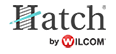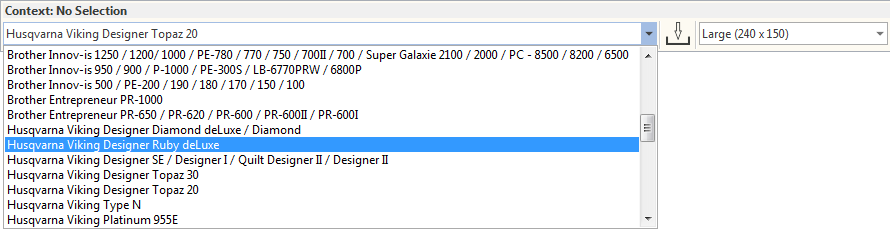Machine selection
Different embroidery machines speak different languages. Before you can stitch a design, it must be in a format which can be understood by the embroidery machine. When you select a machine format, the software uses it to translate digitized designs into machine-readable form. The embroidery software supports various sets of machine model. Most machine models can read USB memory sticks. These are convenient portable memory devices which can hold large amounts of data.
Some customers want to connect their embroidery software directly to machine. If your embroidery machine can be seen as an external drive in Windows Explorer, you may be able to send designs directly. For instance, some single needle Brother machines have a mode which enables them to be set up like this. See Transfer designs. See also How to connect directly to embroidery machine.
.
Select machine from toolbar
The software supports many sets of machine model available from the droplist on the Context toolbar. See also Transfer designs.
Click View > Show Hoop to show or hide hoop. Right-click for settings. |
Select machine from dialog
The Hoop List on the Context toolbar shows which hoop is currently active in the design window. The list is automatically filtered according to the selected machine type. Only those hoops supported by that machine are available. The best hoop for the design is automatically selected when changing machines. See also Hoop selection.
Alternatively, change hoop and/or machine type via the dialog. Right-click the Show Hoop button and choose your machine from the droplist. The hoop list is filtered to display compatible hoops.
If you have a hoop which is not listed, you can define your own. See also Hoop selection.
Click View > Show Hoop to show or hide hoop. Right-click for settings. |
Custom machine formats
The software provides standard formats for most machines. However, if your machine is different, you may need to customize the machine format settings. For example, if you have different models of the same type of embroidery machine, different functions may require different values. You can create a new machine format based on a standard machine format, and make it available to all designs.
- From the Embroidery Settings > Machine & Hoop tab, click the 'Create' button.
- Enter the name of the new machine and specify its type – single- or multi-needle. Click OK.
- Click the 'Add' button to associate a custom hoop list with the new machine format.
- The left-hand panel shows all the hoops currently defined in the software. Use the controls to shift hoop definitions to the 'Machine hoops' list.
- Click OK. The new machine format is now available for use. Whenever you select it, the hoop list is filtered according to your selection.
The software allows you to define your own hoops and save for later use or associate with a custom machine type. Custom hoops are needed because new hoops become available for sewing machines more frequently than the software is updated. Also some machines include hoop adaptors for third-party hoops which need to be defined in the software. See also Hoop selection.