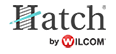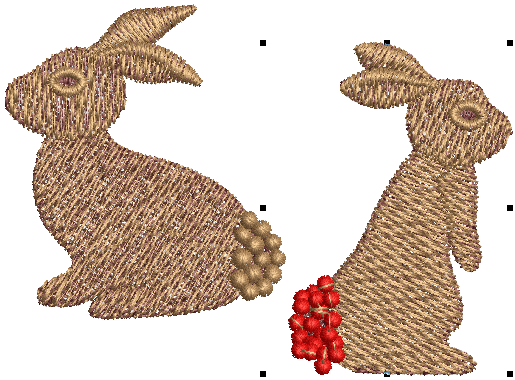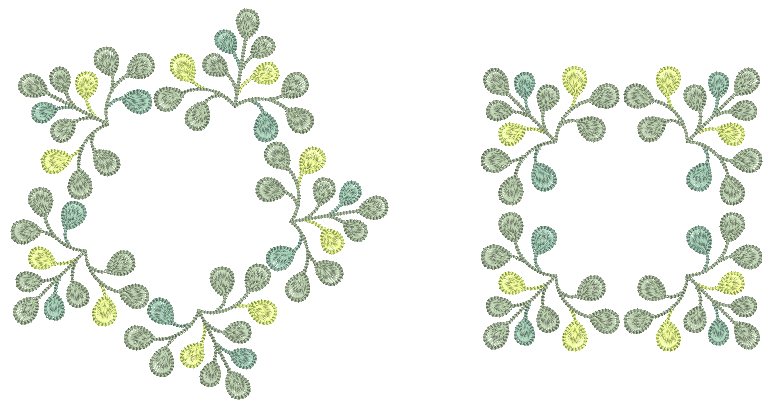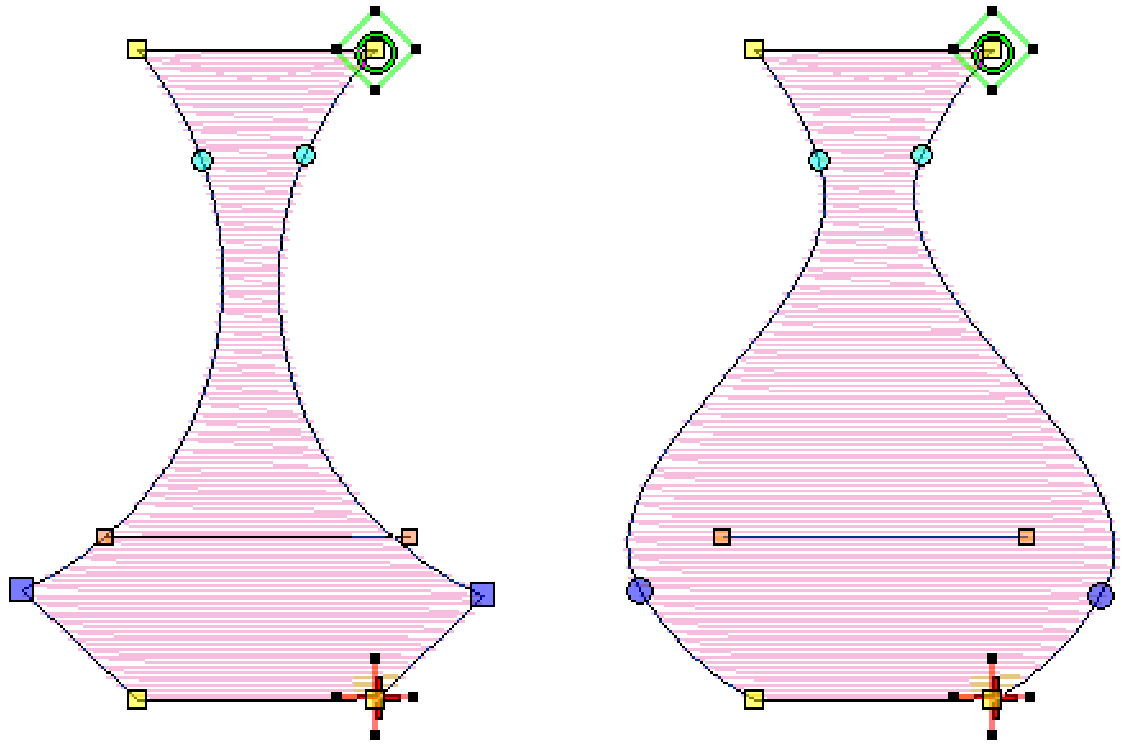Customize designs
Customizing designs is perhaps the most common scenario in embroidery. You will sometimes want to create a new design, usually from artwork, but more often you will want to take an existing design and ‘re-purpose’ it. We’ve already seen how to make global changes such as sizing, changing colors and fabrics. It won’t be long before you want to try more ‘invasive’ changes such as reshaping, removing, combining, duplicating, resequencing, changing stitch types and effects, etc. Here is a sampling of the things you may want to try.
Remember to study the sample designs included with your embroidery software installation.
Use Customize Design / Standard / Create Layout > Insert Design to insert an existing embroidery design into the current design. This tool is also available via File menu. |
Combine designs
One technique you will undoubtedly use is combining design elements. This will in turn teach you a lot about other editing operations such as resizing, positioning, rotating, sequencing objects, as well as removing underlying stitching. See Insert designs.
| Use Context > Mirror X to flip selection horizontally. | |
| Use Context > Mirror Y to flip selection vertically. |
| Use Create Layouts > Mirror-Copy Vertical to mirror and copy selected objects vertically. | |
| Use Create Layouts > Mirror-Copy Horizontal to mirror and copy selected objects horizontally. |
Transform designs
Depending on the type of design work you are doing, you can make use of your software tools for duplicating, rotating, and mirroring designs to create wreathes, kaleidoscopes, and other effects. See also Transform objects.
Use Edit Objects / Select > Reshape to reshape an object outline, stitch angles or enveloping. |
Reshape objects
Reshaping operations may be called on for anything from minor modifications to object shapes to reshaping letters for special effects. In most cases, if it is selectable, it can be reshaped. See Reshape objects.