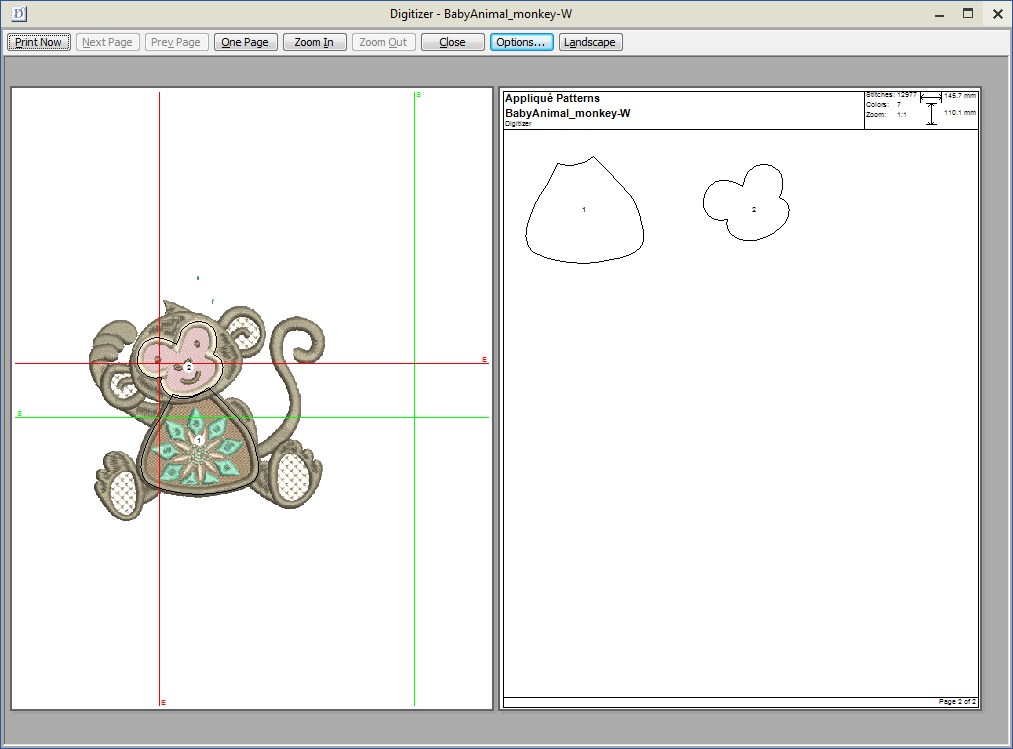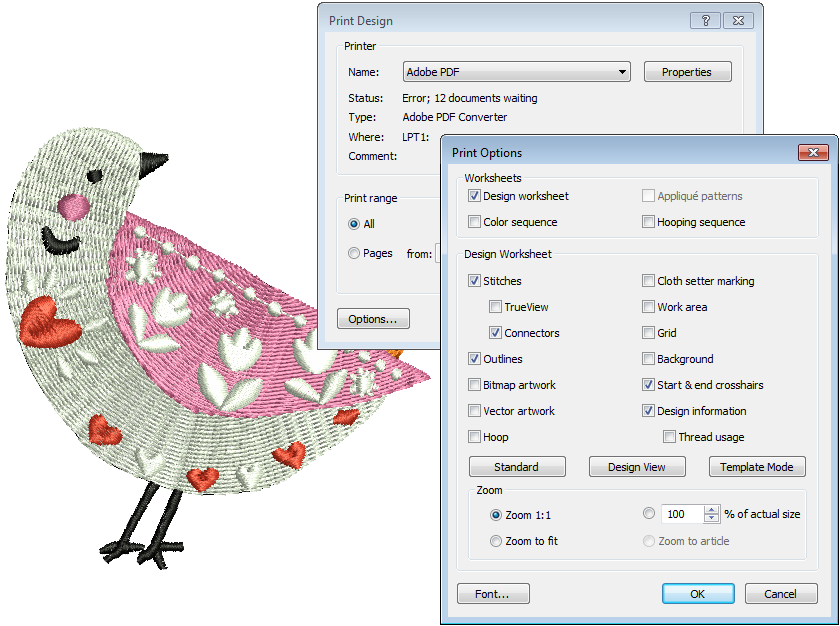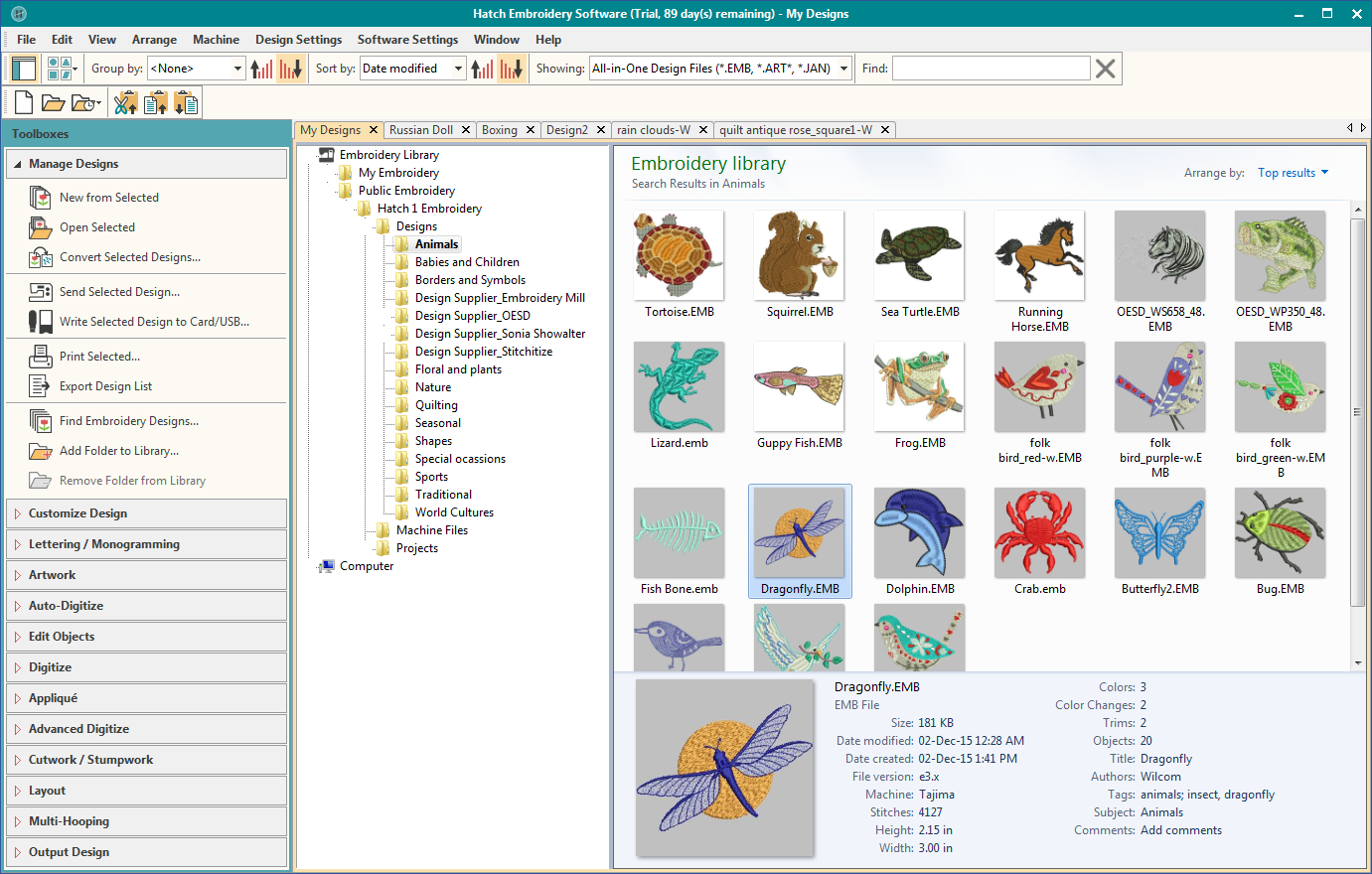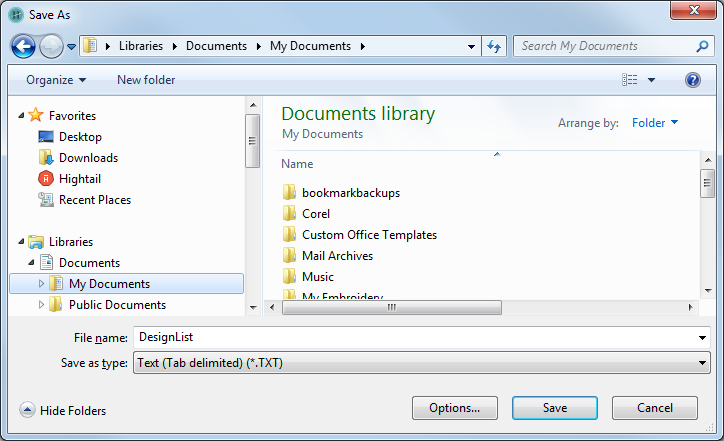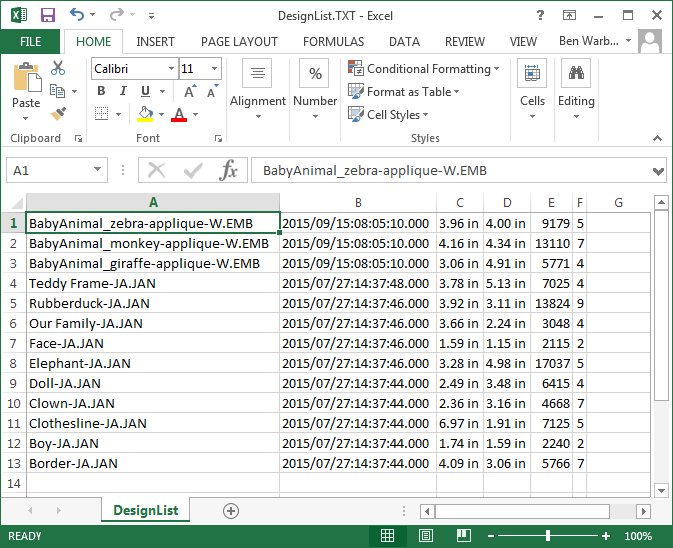Output design details
Create a hard copy report of a selected design using a printer or plotter. Report types may include design worksheets, appliqué patterns, color films, hooping sequence reports, as well as catalogs and lists of selected designs. See also Print designs.
Use Manage Designs > Print Selected to print designs selected in the embroidery library. |
Use Standard > Print Selected to print designs selected in the embroidery library. |
Print selected designs
You can print worksheets for selected designs, and include thumbnails of each in the worksheet. Unlike Print Designs, this option can provide design and sewing information.
- Sort the designs to be printed using Sort.
- Select a design and click the Print Selected icon. The Print dialog opens.
- To customize the printout, click Options.
Set worksheet options to show the information you want in the format you require.
Report Purpose Design worksheet
This provides complete sewing information for the design. All related information, such as bobbin length, design size, garment fabric, etc, is provided.
Appliqué patterns This shows appliqué patterns – cutter information – isolated from the design. These can be used as a guide to cutting out fabric pieces.
They also show which appliqué pieces are to be included.Color sequence Provides a list of colors in the design, together with color and stitch information for each color layer. This helps the machine operator to see each stitch color in order of stitchout. Hooping sequence If there is more than one hooping in the design, this option displays hoopings in their correct color sequence.
Use the preset buttons to filter the design worksheet options - 'Standard', 'Design View', and 'Template Mode'. The Design Worksheet panel provides options for further customization. See also Print designs.
Click OK and ensure correct printer settings in the MS Windows® Print Setup dialog.
- The dialog and the settings available will vary from printer to printer. See your printer manual for details.
Use Manage Designs > Export List to export selected files to Tab and CSV (Comma Separated Value) formats suitable for use by most spreadsheets. |
Export design lists
The Export Design List option can be used to print design lists for selected folders. This option allows you to create a simple design report which can easily be imported into a spreadsheet. You may want to use this in order to manage designs by file name.
- Preset the measurement units you want to use - metric or U.S.
- Open the Embroidery Library and select a design folder.
- Sort and filter the designs to be printed. See also Browse designs.
- Click the Export Design List icon and choose a location to save the list. Choose whether to save as a tab-delimited or comma-separated text file.
- Open the text file in a spreadsheet for further sorting and printing.
.
Designers frequently want to distribute designs for viewing in real colors, in TrueView or otherwise, with or without fabric backgrounds. Screen images can be captured in PNG format and send as email attachments. See also Capture designs.