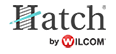Transfer designs
The software provides another method of connection to machines that appear as removable media or use a third-party application to connect to the machine. These may require files to be placed in a specific network location. Once your machine is set up, it only requires a single click in order to send a design to the preset folder on your network or PC.
Use Output Design / Context > Transfer Design to transfer current design to the design folder. Right-click for settings. |
Set up machine connection
- Right-click the Transfer Design button.
- Select your machine from the droplist.
- Select the file type required by the machine.
- Depending on the selected file type, further options may be available via the Options button.
- Enter or browse to a file location on the network or the PC.
- Click OK when complete. The new machine and machine folder will now be preset for Transfer Design button.
Use Output Design / Context > Transfer Design to transfer current design to the design folder. Right-click for settings. |
Transfer design to machine folder
- Click the Transfer Design button. A confirmation message appears.
- The design is transferred to the preset machine folder in the required file format. From here it may be picked up by third-party machine connection software.
- Whenever you want to change machine type and/or file type, right-click Transfer Design to access the Machine Details dialog.