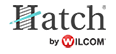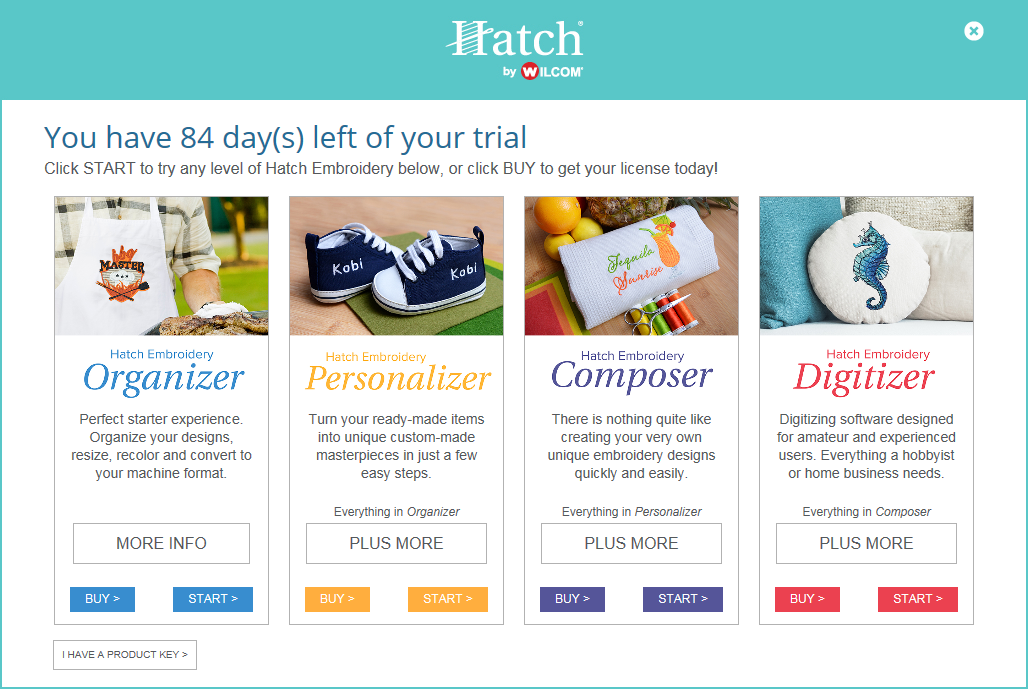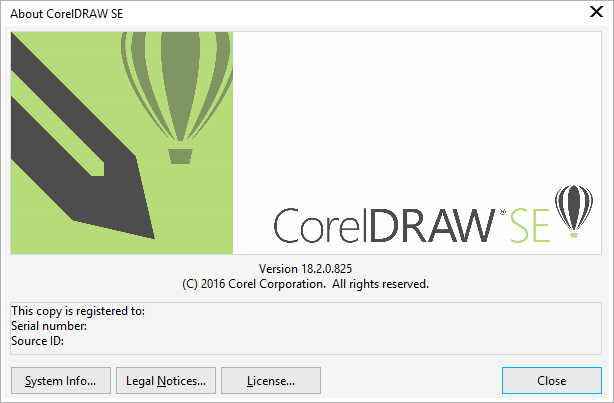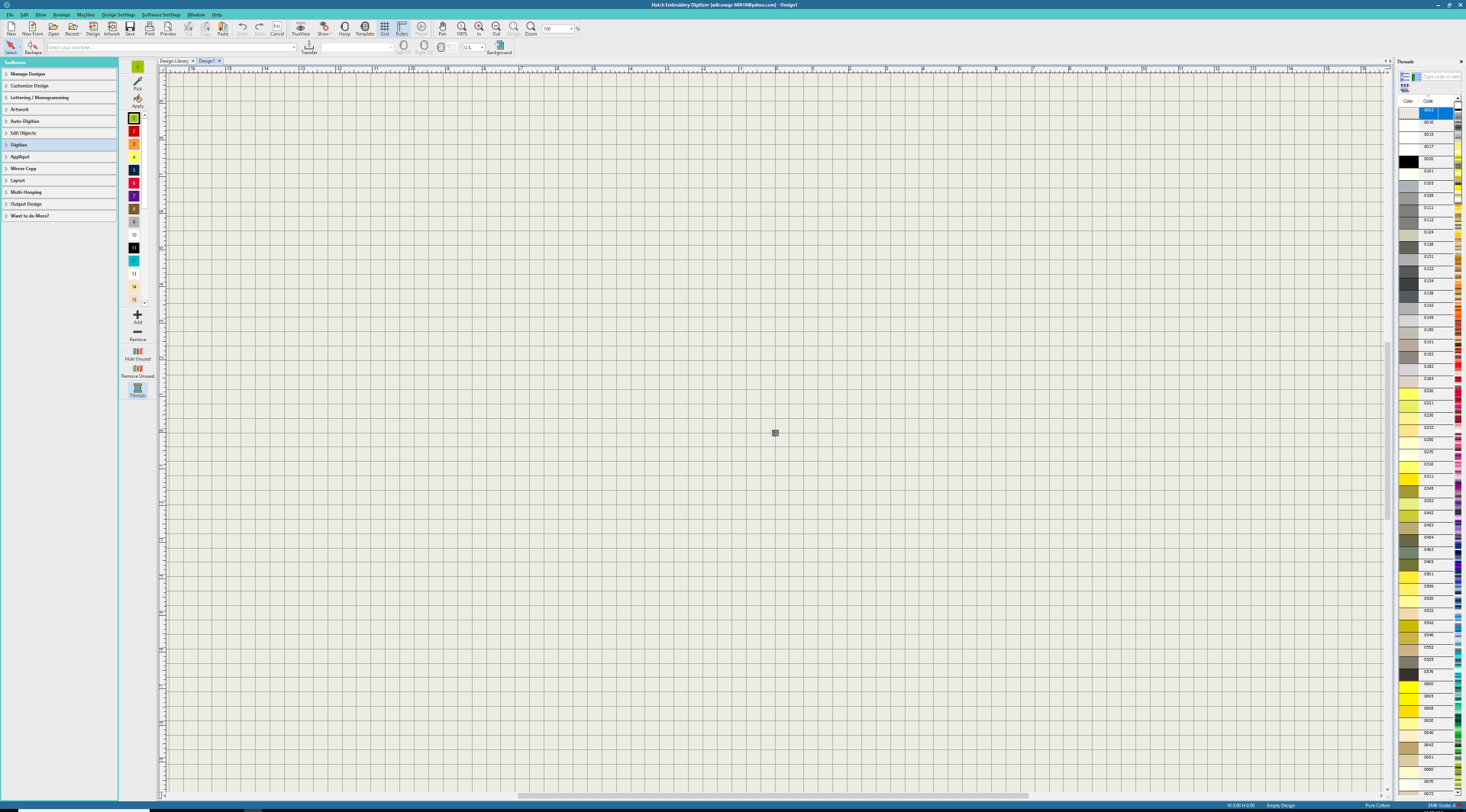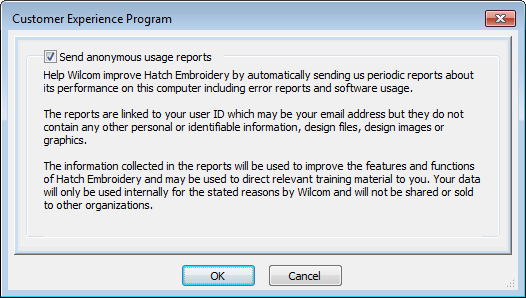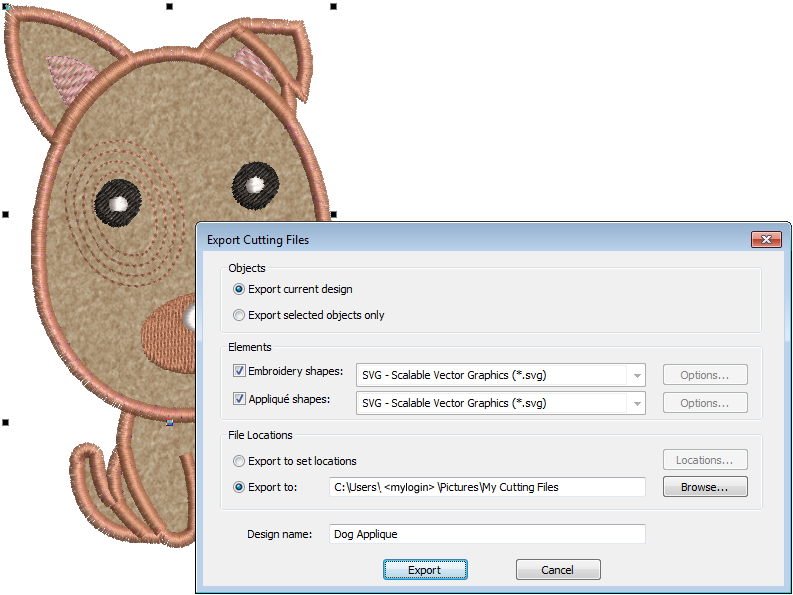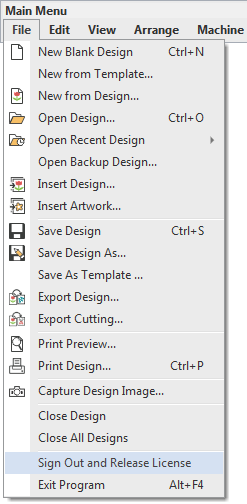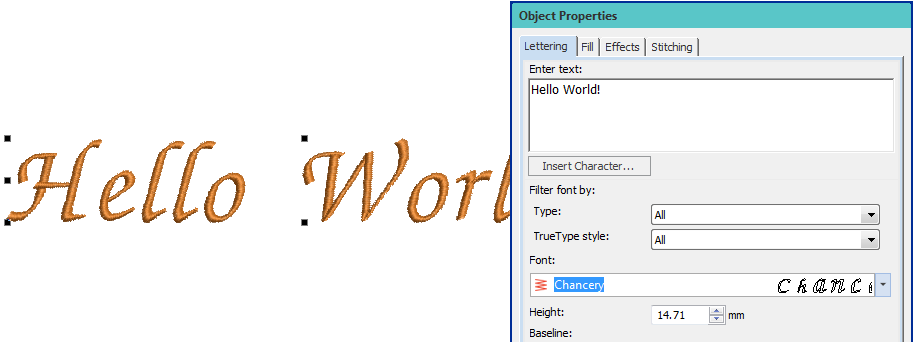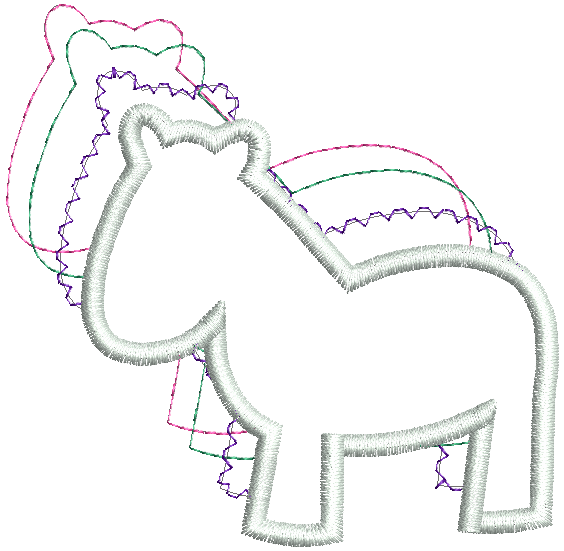Hatch Embroidery 2.1
This document contains notes on Hatch Embroidery 2.1. This release is a stand-alone installation. You do not need to have a previous release of Hatch embroidery software installed on your system.
The screen illustrations in this publication are intended as representations, not exact duplicates of screen layouts generated by the software. The samples used to illustrate software features and capabilities may not be exactly duplicable, depending on your product level.
Overview of this release
Welcome to Hatch Embroidery 2.1, the best machine embroidery software designed specifically for the hobbyist and home business available today. It includes all the features and tools you need to create or edit an embroidery design. Whether you create beautiful designs from scratch, edit purchased designs, want to personalize with professional lettering and monograms, or simply organize and convert your files, this is the embroidery software you MUST TRY FOR FREE. Get powerful manual and auto-digitizing, appliqué prepared for your cutting machine, embroidery created from color photos and more. You can resize or recolor a design, create offset outlines, re-sequence the stitch-out and it is ready for your machine. Whether you are new to machine embroidery or very experienced, Hatch Embroidery has all the creative tools you need. They are easy to use and deliver professional quality results.
Hatch product models
The Hatch Embroidery 2.1 release provides the following range of product models...
Hatch Embroidery 2 includes four product models, each geared to a different purpose...
| Model | Main capabilities |
|---|---|
| Organizer | Find, manage, customize, and output designs quickly and easily...
|
| Personalizer | All the essentials, customizing, plus lettering and monogramming...
|
| Composer | All 'Personalizer' features plus editing and auto-digitizing...
|
Digitizer | All 'Composer' features plus world-class manual digitizing and appliqué tools...
|
Support for CorelDRAW
Click Switch and Convert > Switch to Graphics Mode to import, edit or create vector artwork as a backdrop for embroidery digitizing, manual or automatic. |
Hatch Embroidery 2 integrates with CorelDRAW SE and CorelDRAW Graphics Suite X8. CorelDRAW software, however, is not included with Hatch as standard.
Support for 4K high-res monitors
Hatch Embroidery 2 now supports 4K high resolution monitors. Buttons are large enough to be seen while allowing effective use of the large design window.
For more detail, see System preferences.
Customer experience program
Hatch Embroidery 2 incorporates a new 'Customer Experience Program' designed to provide Wilcom with valuable data concerning software usage patterns. The program is entirely anonymous and is aimed at improving the features and functions of Hatch Embroidery. With the initial implementation, feedback reports do not contain the software version information in Hatch 2. With the release of Hatch Embroidery 2.1, this information is now included in the feedback reports for support purposes.
You have the option of opting out of the 'Customer Experience Program' altogether if you so wish. For more detail, see Installation & security.
Improved design management
The Hatch Embroidery 2 'Design Library' benefits from the following improvements...
Custom hoops saved with machine files
Problems have been reported with custom hoops in Hatch software. Designs saved with custom hoops cannot be loaded onto some machines. When creating a custom hoop for a Janome machine model such as Janome MC10001 / MC10000, and then saving a design with the custom hoop in JEF format, the resulting file cannot be opened on the machine. This problem has been resolved with the release of Hatch 2.1.
For more information about custom hoops, see Custom hoops.
SVG output from Hatch software
Currently, SVG output from Hatch does not appear at the correct size in Adobe software or on the Curcit cutting machine. Hatch SVG files do open at the correct size in CorelDRAW and on Brother machines. The problem has been resolved with the release of Hatch 2.1.
For more information about outputting SVG, see Export cutting lines.
Sign out and exit program
In Hatch software, there are two ways to quit the program - sign out or exit. In order to release the license from your computer, you choose the 'Sign out and exit program' command. When you run it, the license is released and be used elsewhere. To run the software, you have to sign in again. With the release of Hatch 2.1, this command has been renamed to 'Sign Out and Release License' to make it clear what is happening. If you are expecting to run the software again while offline, run the 'Exit Program' (Alt+F4) command instead.
Start & end points in Redwork
When creating Redwork, the final start and end points do not always coincide with the points clicked on the design. This is because the Redwork tool automatically resequences component objects and applies the Closest Join method. With the release of Hatch 2.1, redwork start/end takes precedence over Closest Join.
For more information about redwork in Hatch Embroidery, see Redwork.
Scrolling through the font list
With the release of Hatch 2.1, you can now scroll through the font list with or without the preview panel opened. Use the arrow keys to scroll through the list and try out different fonts 'on-the-fly'.
For more information about lettering in Hatch Embroidery, see Create Lettering.
Exporting appliqué to PES format
Problems have been reported when loading a PES appliqué file created in Hatch on a Brother machine. The machine doesn't stop as expected between appliqué components. When the design is loaded in Hatch 2 it shows only one color. If the appliqué is output to PES file format from PE-Design software, it shows the appliqué threads correctly and Brother machine stops between appliqué components. The problem has been resolved with the release of Hatch 2.1.
For more information about appliqué in Hatch Embroidery, see Digitizing for appliqué.