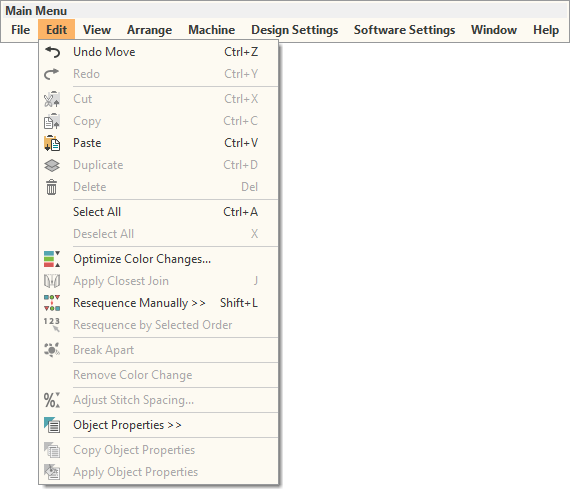| Command | Purpose | Shortcut |
|---|
| Undo / Redo | Standard Windows commands. Cancel last command or series of commands, or re-apply. | <Ctrl+Z/Y> |
Cut / Copy / Paste | Standard Windows commands. Cut or copy selection and place on Clipboard. Paste contents to design window. | <Ctrl+X/C/V> |
| Duplicate | Duplicate selection without placing it on clipboard. | <Ctrl+D> |
| Delete | Delete selection without placing it on clipboard. | <Del> |
Select All | Select all objects in design. | <Ctrl+A> |
Deselect All | Deselect all selected objects in design. | <X> |
| Optimize Color Changes | Optimize design by reducing color changes to a minimum, while maintaining color layers. | |
| Apply Closest Join | Join selected objects at the closest point. Re-apply closest join after editing. | <J> |
| Resequence Manually | Show or hide Resequence docker. Use it to resequence objects and color blocks in a design. | <Shift+L> |
| Resequence by Selected Order | Hold down <Ctrl> and click to select objects in a design. Select command to resequence objects in order of selection. | |
| Break Apart | Split composite objects - monograms, appliqués, lettering, etc - into components. Allows each to be edited individually. | |
| Remove Color Change | Remove color changes in selected objects which have been manually inserted while traveling through the design. | |
| Adjust Stitch Spacing | Manually override stitch densities of selected objects or entire designs. | |
| Object Properties | Preset properties or adjust them for selected objects. | |
| Copy Object Properties | Make properties of a selected object current for the design. | |
| Apply Object Properties | Apply current settings to selected objects. | |