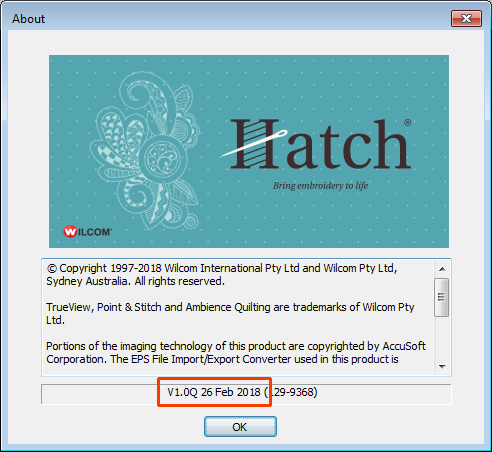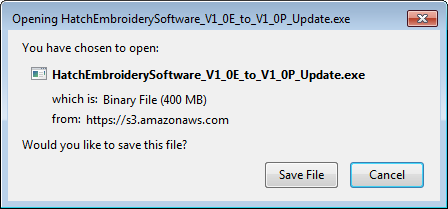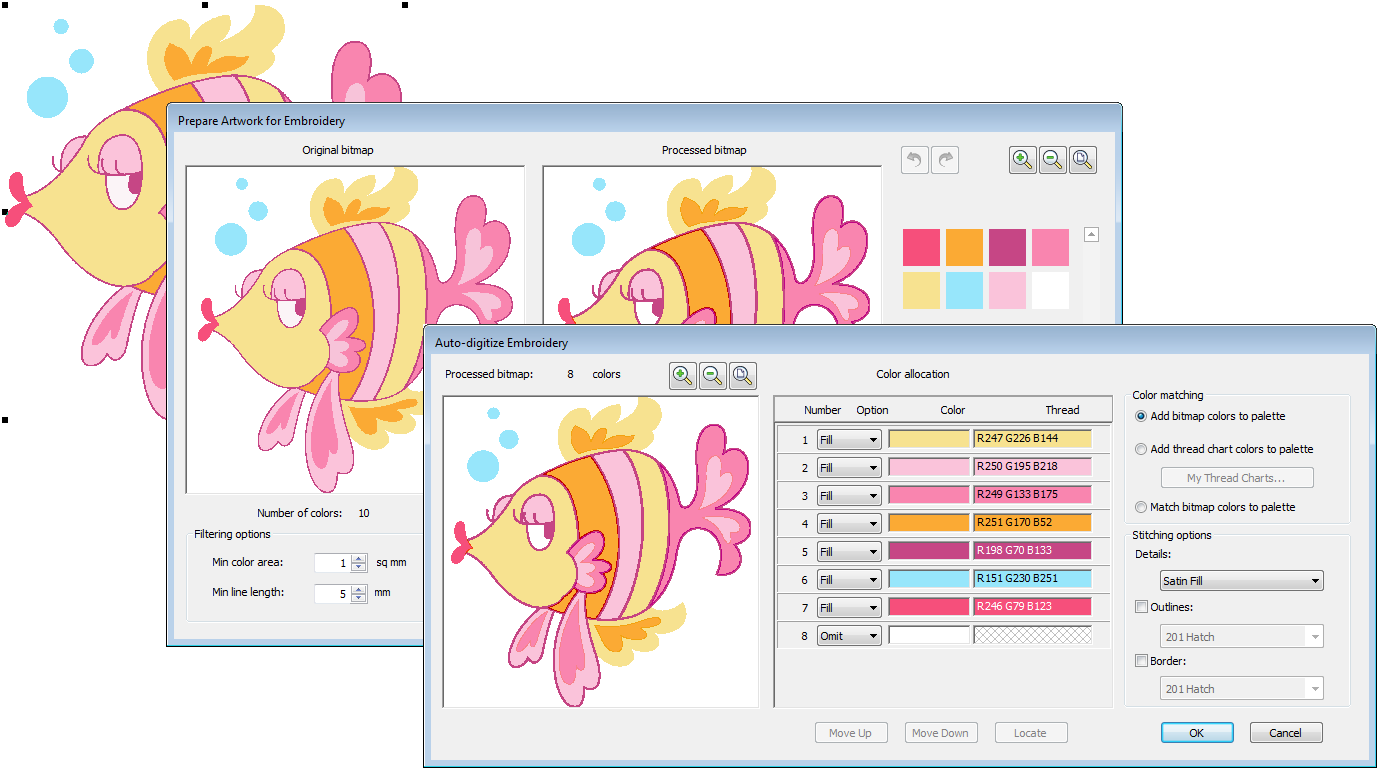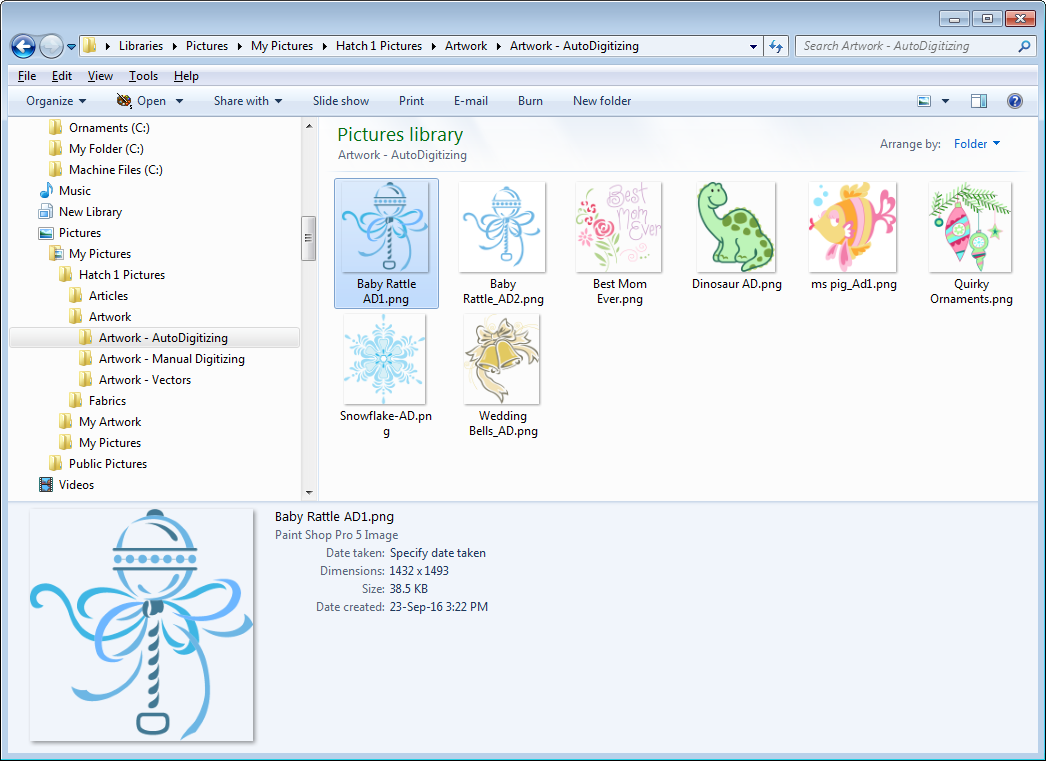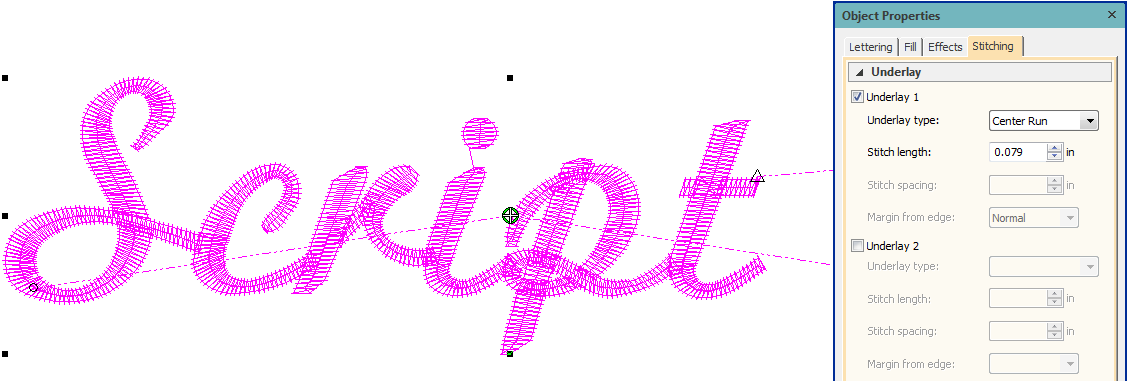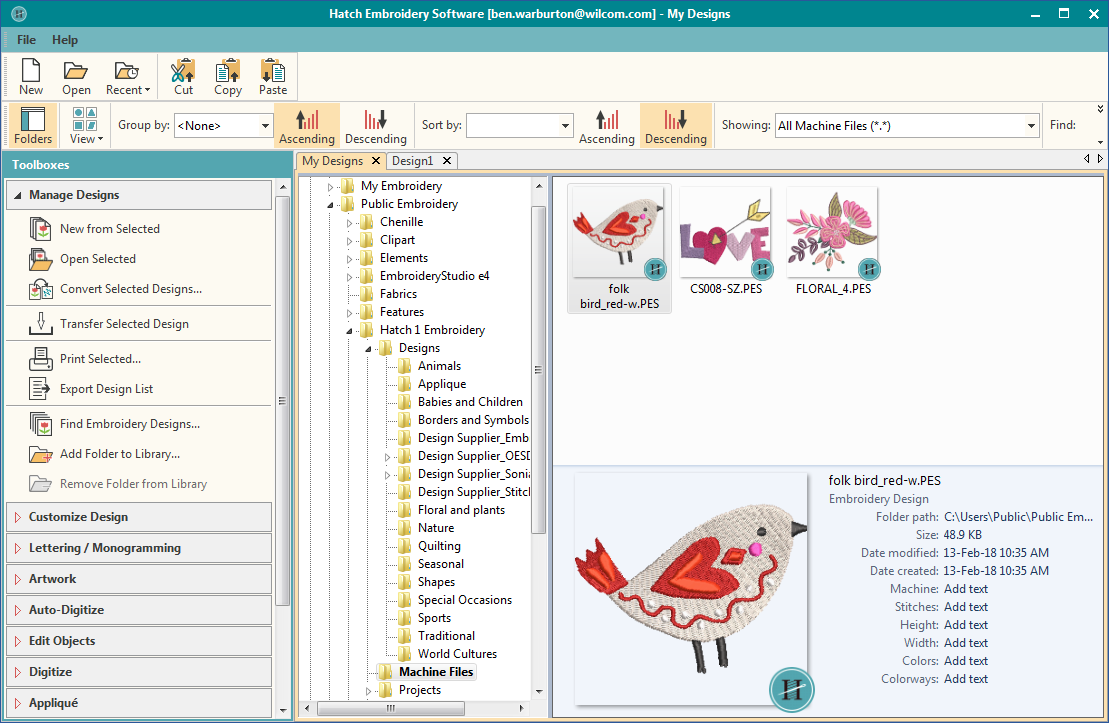Hatch V1.0Q Update 5
20 January 2018
This document contains notes on Hatch Update 5. This update is intended for installation with any released version (already installed) of Hatch 1.0 embroidery software. In case you missed any, previous updates are also included.
How to update your Hatch software...
The software automatically checks for updates each time it is run and the PC is online. If you go online while the software is running, you can use the 'Check for updates' command in the Help menu. Once the update is completed you will need to restart your PC for changes to take effect. Check your Help > About to make sure you have the latest update installed.
The date may differ in your particular installation, but the version number needs to be V1.0Q.
Manual update
In the event that your automatic update does not work for any reason, please click this link. Some browsers may download the file directly to a 'download' folder without prompting you. Others may give you the option of saving to a preferred location:
Once the download is complete, locate your downloaded file and double-click to run the update.
Auto-digitizing
The following auto-digitizing-related issues have been fixed with the latest update...
Auto-digitizing user interface
Following requests from the market after our last update, we have brought back the previous Auto-digitize Embroidery dialog which allows for more user control. Auto-digitizing in the current update is now the same as it was prior to update 4. See also Auto-digitize embroidery.
Updated auto-digitizing artwork
The latest release includes updated auto-digitizing artwork. The original image files installed with the previous installation will be overwritten.
Hatch artwork is located in the 'Users' folder on your C: drive. See C:\Users\Public\Pictures\Hatch 1 Pictures\Artwork\Artwork - AutoDigitizing
Lettering
The following lettering-related issues have been fixed with the latest update...
Script 1 font underlay
Problems were reported with the underlay for Script 1 font. With this update, Script 1 defaults to Center Run underlay. This can be adjusted as preferred. Problems with excessive jump stitches with the Script 1 font have also been fixed.
Embroidery files
The following file-related issues have been fixed with the latest update...
Hatch file associations
Problems have been reported with Hatch changing file associations. Hatch will now open supported design files regardless of their origin without changing the current file association.
Designs thumbnails
Problems have been reported with thumbnail display. This matter has been rectified. Design images for machines files now display correctly in the Hatch Embroidery Library as well as Windows Explorer
Tips:
- Thumbnails require a lot of system resources. Depending on your setup, they can be slow to render. In some cases, resources may not be available to render all thumbnails.
- You should have at least 60GB or more of free disk space. Even if you keep your designs on external disk, they still have to be rendered on your PC.
- You may need to clean up your disk space if you find your thumbnails render too slowly. Please refer to your Windows system documentation and how to preform a 'Disk Cleanup'.
- To view all embroidery files, including machine files, set the 'Showing' field in Embroidery Library to 'All Embroidery Files'.
- Set the 'View' droplist to determine the size of thumbnail you wish to display.